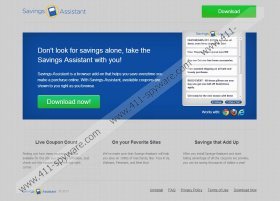Savings Assistant Removal Guide
Savings Assistant is an application which may be called adware because its coupons that are displayed on the most popular browsers, including Internet Explorer, Google Chrome and Mozilla Firefox. Like other price comparison applications such as Deal Spy and Supreme Savings, this one is published by 215 apps. The application is supposed to make your browsing experience better by providing the best offers, which in return helps you save money.
The coupons appear on the top right corner of browser and if you want to block specific websites, you can do it by clicking on the Settings button when the coupons appear. However, due to the fact that Savings Assistant works on different websites, it may be physically impossible to disable each of them. Hence, if you do not want to keep this application on your PC, remove it from the system without hesitation.
By removing Savings Assistant you minimize the risk of getting the PC affected by computer threats. As the application co-operate with thousands of websites, there is always a risk that you may be provided with offers of coupons leading you to insecure websites. By insecure websites we mean that one can contain pop-up advertisements executing various computer infections or be corrupted in other ways. As a result, if you are directed to an unreliable website which causes computer infections, it is your own responsibility.
As for responsibility, when you are installing an application, always reads its license agreement in order not to be taken by surprise afterwards. If some additional program is attached to the installer and you can choose whether to install it or not, do not install it, especially if you have no intention of using it.
There are two options for the removal of the unwanted application. First, you can uninstall it via Control Panel and then scan the PC with anti-spyware software; second, you can skip the uninstall procedure and remove Savings Assistant by implementing our spyware removal tool SpyHunter.
How to remove Savings Assistant
Windows XP
- Click Start - > Control Panel.
- Click Add or Remove Programs.
- Select Savings Assistant and click Remove.
Windows Vista/7
- Click Start - > Control Panel.
- Click Uninstall a program under Programs.
- Double-click Savings Assistant.
Windows 8
- Move the mouse over the bottom left corner of the screen.
- Right-click the minimized view of your Start Screen or desktop.
- Click Control Panel - > Uninstall a program.
- Double-click Savings Assistant.
Savings Assistant Screenshots: