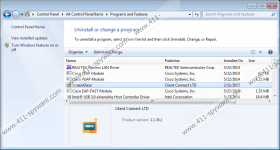ScreenGlaze Removal Guide
When your computer suddenly goes into the screensaver mode, and you start seeing multiple screensavers even if you haven’t set anything up, it clearly means that you have some uninvited presence on your PC. It is probably ScreenGlaze, which is a potentially unwanted program (PUP) that displays screensavers once your computer has been inactive for three minutes. You can easily remove ScreenGlaze from your computer via Control Panel, but at the same time you should check for other unwanted apps because there is no way ScreenGlaze could have entered your system on its own.
We cannot label ScreenGlaze as a computer infection because users clearly install this application on their systems willingly. Even if you are not familiar with this application, chances are you have installed ScreenGlaze bundled with Super Optimizer, MyPC Backup, PC Speed Up, and many other applications that are supposed to improve your system performance. It is very often that users are too focused on the main program to notice that they install additional unnecessary applications as well. As a result, ScreenGlaze gets configured to start automatically, and the next time your system is idle, you see these screensavers that look like they are built-in.
However, were ScreenGlaze to provide you with the built-in service, its search box would redirect you to Bing directly. Unfortunately, that is not the case. Although it does look as though ScreenGlaze should link you to the Bing search engine, the truth is that it first redirects you to Trovi.com, and then links you back to Bing.com. This is not how a legitimate and reliable application should behave. Not to mention that Trovi.com is a website used by the Trovi browser hijacker, that enters multiple systems uninvited. Browser hijackers are created in order to generate financial profit for their developers by redirecting users to affiliated third-party sites.
It wouldn’t be surprising if ScreenGlaze redirected you to unfamiliar sites that connect information on your web browsing habits and browsing history. It is important that you avoid any potential system security threats; so to start with, you need to delete ScreenGlaze for good. You will do yourself a favor if you uninstall this application at once.
After manual removal, you ought to look for other unwanted applications that must be removed as well. If you have no idea which programs might pose a potential threat to your system security, you should get yourself a licensed antispyware tool that will scan your PC and detect all the unwanted programs immediately. At the same time, you will be able to terminate potential threats automatically, and your computer will be protected from harm.
How to remove ScreenGlaze
Windows 8 & Windows 8.1
- Move the mouse cursor to the bottom right of your screen.
- Click Settings on the Charm bar and go to Control Panel.
- Open Uninstall a program and remove ScreenGlaze.
Windows Vista & Windows 7
- Click the Start menu and go to Control Panel.
- Select Uninstall a program and remove ScreenGlaze.
Windows XP
- Click the Start button and go to Control Panel.
- Select Add or remove programs and uninstall ScreenGlaze.
ScreenGlaze Screenshots: