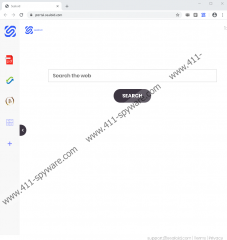Sealoid Removal Guide
Sealoid is not the program you might believe it to be. It is presented as a tool that optimizes search results, which might make you think that it can enhance your web browsing experience. It cannot do that. This extension was created for an entirely different purpose, it seems. Our researchers have analyzed this extension, and it looks like it was created to help gather user information, which could be used to present personalized ads. You should not see ads in a traditional sense. That means that you are unlikely to find banners or pop-ups. However, the extension can modify the search results presented to you to include advertisements. Naturally, this is why it is classified as a Potentially Unwanted Program (PUP). Do you want to remove it? If you do, we have a guide that will help you delete Sealoid. If you are not sure, the information presented in this report can help you figure that out.
Sealoid is presented at portal.sealoid.com and also the Chrome web store (chrome.google.com/webstore/detail/sealoid/gclpngnibiahkfeicjpghfphkiihajhl). It is presented as a “single purpose extension,” which is exactly how Spinyon, GalaxySpin, Rolling Search, Twisted Search, SearchZilla, and many other PUPs are presented as well. They all belong to the webcoapps family, and they all do the same things. When you install them, your Google Chrome settings are changed. Sealoid replaces the default search provider and also the New Tab page with feed.sealoid.com. At first sight, this engine looks harmless. In fact, it might even look useful because it offers file-conversion, currency-conversion, and calculator tools. Of course, the center stage is taken by a search box, which looks completely normal too. Unfortunately, if you enter keywords into the box, you are redirected to Yahoo Search. This should not be a surprise because the PUP is meant to optimize Yahoo Search, but the results shown cannot be trusted.
Sealoid reads your browsing history and collects certain pieces of information about you, your browser, and your preferences. This information can be shared with undisclosed advertising partners, and they can use it to introduce you to attractive ads via the search engine. Sealoid modifies Yahoo Search results, and that is its greatest offense because most people trust Yahoo Search. This is why you should never trust tools that offer search services by exploiting popular search tools. If you want to use Yahoo Search, set it as your default search provider instead of the one presented by the PUP. If you do not delete this extension, it could easily introduce you to unreliable ads, and we cannot tell you how to identify them. So, are you ready to remove the PUP? If you are, scan your system first. If you used the Chrome web store installer to let the PUP in, other threats might not exist, but if you used a bundled downloader, you might be dealing with something more than just a PUP. Of course, if you discover threats, you want to remove them ASAP.
Do you know where to find Sealoid on your Google Chrome browser? It is in the Extensions menu (at chrome://extensions), and if you follow the guide below, you will be able to find and delete it yourself. Afterward, you want to clear browsing data. This is something you should do whenever unreliable extensions, PUPs, adware helpers, intrusive cookies, and data trackers are found because access to cookie-stored data, cache, and browsing history could continue aiding unknown parties. If you do not clear browsing data, you might be safe, but we suggest clearing it just to make sure of it. Once you are done removing Sealoid, you might want to think about your virtual security. Obviously, you need to be more cautious when installing extensions and programs. But you also might need to install legitimate anti-malware software. This is important if you want to keep yourself and your system safe in the future.
How to delete Sealoid from Google Chrome
- Open the browser and tap Alt and F keys together.
- Click More tools in the menu on the right.
- Click Extension and Remove the undesirable add-on.
- Access More tools again and click Clear browsing data.
- Select a time range and choose boxes.
- Click Clear data and then restart your browser.
Sealoid Screenshots: