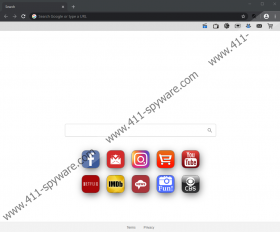Search and Newtab Removal Guide
Search and Newtab is a potentially unwanted program (PUP) and a Google Chrome extension. You might have downloaded it along with other suspicious programs and extensions via unreliable or even malicious software bundles, to which you could have been introduced via unreliable websites or with the help of misleading advertisements. You also could have downloaded it from the Chrome Web Store (chrome.google.com/webstore/detail/search-and-newtab/gffphgpcblfoaknmcaldoggadmomcgmm), but considering the awful reviews, that might not be the case. Overall, regardless of how the PUP got in, you should install a trustworthy malware scanner to inspect your system and browsers immediately. The last thing you need is for some hidden threat to remain undetected. If you find something else that requires removal, you might need to find another guide. In this guide, we show how to delete Search and Newtab.
So, what does Search and Newtab do? According to the description on the Chrome Web Store installer page, this extension “sets up your new tab with media content and installs a search engine.” Does this sound like a useful service? That depends on how you interpret the description. If you assume that the media content is presented directly via your browser and for free, you are not exactly right. Search and Newtab represents itself in the form of toupdate15.com, a website that is set as the New Tab page on your Google Chrome browser. The interface of this website is that of a normal-looking search engine because of the search dialog box in the middle. At the top, however, you have links to popular streaming websites (e.g., Netflix), news websites, sports news websites, as well as social-networking websites. All of these you can bookmark to gain easy access to. Because of this, the extension is assumed to be useless, and that is one reason why it is classified as a potentially unwanted program.
Search and Newtab is also classified as a PUP because it does not offer an original search service. Instead of producing its own results, it redirects to Google Search. What is wrong with Google Search? Nothing, but why would you want anyone to redirect you to it when you browse the web? Wouldn’t it be easier to just set google.com as your New Tab page? That would make more sense. Also, you would be safer. Every time you enter keywords into the search box, the PUP records that, and it might also spy on you and gather other kinds of information. Furthermore, it has the ability to show notifications, which can be intrusive and annoying too. Overall, no matter which side you look at Search and Newtab from, it does not look great, and so it is no wonder that you want to remove it. But this is where you might stumble because this PUP survives removal via the browser. Well, it is not a regular extension. It has files on your computer.
If you go to %APPDATA% on your Windows operating system, you should find the PUP’s folder named “SearchNewTab.” This is where the files of the extension are found. If you delete these files, the extension should be gone. The instructions below suggest another method of Search and Newtab removal, and you should be able to follow the steps even if you are inexperienced. Obviously, if you find it hard to erase the PUP, let us know in the comments section. We will assist you. Alternatively, you could implement trusted anti-malware software to remove Search and Newtab automatically. This is a potentially unwanted program, and so trusted anti-malware software should detect it. The best part about taking this option is that once your operating system is cleared, the software can protect it, which should ensure that you do not let other potentially unwanted programs in by accident in the future.
How to delete Search and Newtab
- Tap Windows and R keys on the keyboard to launch Run.
- Enter control panel into the dialog box and click OK.
- Go to Programs and click Uninstall a program.
- Right-click the undesirable program and click Uninstall.
Search and Newtab Screenshots: