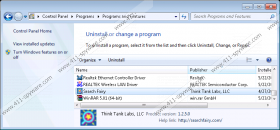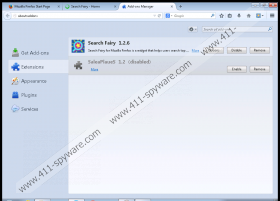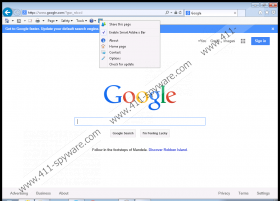Search Fairy Removal Guide
Whenever you think that you are experiencing a constant flow of annoying commercial advertisements, you need to check whether you have some adware application on your computer. Perhaps the adware application Search Fairy is running on your system, displaying various commercial ads that try to push you into purchasing goods at a lower price. Please remove Search Fairy from your computer to avoid serious security issues. It would be for the best to run a full system scan with a licensed antispyware tool. This is the most efficient way to ensure your system’s security.
Search Fairy is one of those adware applications that look like user-friendly interactive browser extensions. It is very good at promoting itself as a new browser plug-in that can improve your online search experience. You can find more information on Search Fairy at searchfairy.com, and it is also possible to download the application from the main website. This should be enough to convince unsuspecting users that Search Fairy is a reliable program. However, not all applications that have functional homepages should be trusted. There is an entire list of adware programs that are distributed directly, but that does not mean they are useful or trustworthy.
What’s more, users often complain that Search Fairy appeared on their computers out of nowhere. This might happen when you download some freeware program from a third-party website. Users often fail to realize that file-sharing websites are not responsible for the security of the programs they host. This means that the third-party installer you download might contain several applications, including Search Fairy. Going through the installation automatically only helps the adware program get installed on your system without any difficulties. As a result, Search Fairy gets added as an extension to your default browser, and it starts collecting information on your web browsing history.
According to our research, the newest Google Chrome versions block Search Fairy, saying that there are some privacy and security issues associated with this application. This only proves that nothing good can come of Search Fairy. The program does not really improve your web search, and it only opens opportunities for malevolent exploitation. Although Search Fairy cannot really infect you with malware, adware applications could be easily exploited by cyber criminals for a variety of illegal activities.
You have to protect your computer and your system from harm, so please remove Search Fairy right now. You can uninstall the application following our removal instructions below this description, but you should also consider investing in a licensed antispyware tool. It is important that you protect your computer from dangerous intruders, and a security program of choice would be your best bet.
How to Delete Search Fairy
Windows 8 & Windows 8.1
- Move the mouse cursor to the bottom right of your screen.
- When the Charm bar appears, click Settings and go to Control Panel.
- Select Uninstall a program and remove Search Fairy.
Windows Vista & Windows 7
- Click the Start menu and go to Control Panel.
- Select Uninstall a program and remove Search Fairy.
Windows XP
- Open the Start menu and click Control Panel.
- Go to Add or remove programs and uninstall Search Fairy.
Remove Search Fairy from Your Browser
Mozilla Firefox
- Press Ctrl+Shift+A and the Add-ons manager tab will open.
- Disable and remove Search Fairy from Extensions.
- Restart your browser.
Google Chrome
- Press Alt+F and click More tools.
- Open Extensions and remove Search Fairy from the list.
Internet Explorer
- Press Alt+T and go to Manage add-ons.
- Remove Search Fairy from Toolbars and Extensions.
Search Fairy Screenshots: