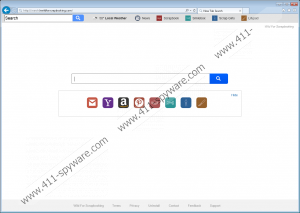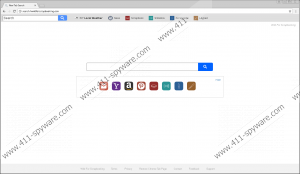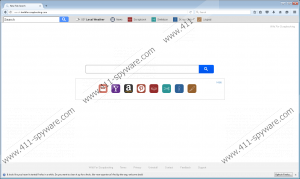Search.hwildforscrapbooking.com Removal Guide
It is very annoying when a third party modifies your search engine settings. For instance, your default homepage could be changed to Search.hwildforscrapbooking.com, and if that happens, you can be sure that your system has been invaded by a browser hijacker. While browser hijackers are not extremely malicious system threats, they are very annoying, and they can easily expose you to dangerous websites. Thus, it is necessary to remove Search.hwildforscrapbooking.com and other similar applications from your computer as soon as possible. Do not ignore this issue just because the program does not seem too dangerous or intrusive. A security threat is a security threat.
Users tend to download and install browser hijackers on their computers themselves, but they are not aware of that. This happens because browser hijackers tend to be distributed in software packages with freeware applications. The truth is that users download a lot of freeware apps every single day, but they do not realize how dangerous it is to download programs from file-sharing websites. Of course, no one intends to infect you with malware, but these third-party sources do not review the programs they host either. So there are a lot of installers out there that might bundle this browser hijacker with freeware apps you may want to download.
Does that mean it is possible to avoid the likes of Search.hwildforscrapbooking.com? Very much so. You can refrain from installing this browser hijacker if you go through the installation wizard carefully. Freeware installers tend to inform users about the additional programs and features that are about to be added to their computers. However, if the users want to be done with the installation really fast, they tend to breeze through the steps without even checking them. Consequently, if the installer brings additional programs to your computer, you end up adding these apps to your system.
So the next time to open your browser, Search.hwildforscrapbooking.com is set there as your default homepage. And this modification occurs on all main browsers, including Internet Explorer, Firefox, and Chrome. So if you accidentally add this hijacker to your computer, it is very likely that you will notice these modifications immediately. All the more so that the browser hijacker will try to redirect you to affiliated websites to increase their traffic. At first, you may notice that the program tries to promote other websites, but the longer this hijacker remains on your system, the more discrepancies you will experience.
What’s more, Search.hwildforscrapbooking.com will employ tracking cookies to collect information on your web browsing habits. That is a very common behavioral pattern that all browser hijackers are notorious for. They need to collect data on the websites you visit and the keywords you use because browser hijackers survive by promoting third-party content. And when the program knows your likes and preferences through your web browsing history, it can more or less know what kind of content it needs to target at you.
This is actually the main security concern that is associated with Search.hwildforscrapbooking.com. The browser hijacker does not have a say in what KIND of content is promoted, so some of it could be laced with corrupted links. You need to avoid clicking such links by removing Search.hwildforscrapbooking.com and protecting your system from similar intruders.
How to Remove Search.hwildforscrapbooking.com
Internet Explorer
- Press Win+R and type regedit. Click OK.
- Go to HKEY_CURRENT_USER\Software\Microsoft\Internet Explorer\Main.
- On the right side, right-click the Start Page value.
- Select Modify and change your homepage address. Click OK.
Chrome
- Press Win+R and type %LocalAppData%. Click OK.
- Go to Google\Chrome\User Data\Default.
- Delete the Preferences, Secure Preferences, and Web Data files.
Firefox
- Press Win+R and type %AppData%. Click OK.
- Go to Mozilla\Firefox\Profiles\[Unique User ID].
- Use Notepad to open the prefs.js file.
- Delete the user_pref("browser.startup.homepage", "Search.hwildforscrapbooking.com"); string.
- Save changes and close the file.
Search.hwildforscrapbooking.com Screenshots: