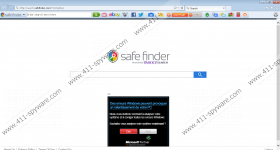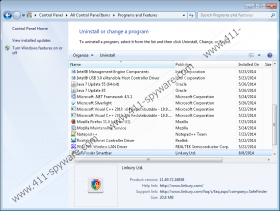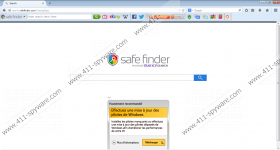Search.SafeFinder.com Removal Guide
Search.SafeFinder.com does not look like an unreliable search tool; however, malware researchers have discovered that it is a browser hijacker which cannot be trusted. Browser hijackers are usually linked to intrusive and unreliable activity which may be dangerous to your virtual security, which is why it is important to remove them as soon as possible. If you do not get rid of the infection timely, parties linked to it could initiate highly intrusive processes. Due to this, malware researchers at 411-spyware.com advise getting Search.SafeFinder.com deleted as well.
Even though Search.SafeFinder.com supposedly is ‘Provided by Yahoo! Search’, instead of redirecting you to third-party search engines, which is common with hijackers, it provides original search results. The only suspicious feature is the displayed advertisements. When you search the Web, you will be presented with ‘Ads related to’, and search results linked to Images and Videos will be displayed with banner ads at the top. There is no way to remove these advertisements, unless you delete the hijacker itself, and this is what we recommend because clicking on the ads may be dangerous. For example, if the presented offers were linked to schemers, you could be tricked into trusting unreliable deals and offers.
It has been revealed that Search.SafeFinder.com could be installed onto the browsers bundled with SweetPage, Deal Keeper and CouponDownloader if InstallCore bundles from BrotherSoft were used for distribution. Needless to say, these suspicious applications should be removed from the system as well. Overall, it is most important that the application comes bundled with the Safe Finder Smartbar by Linkury Ltd. This app provides links to eBay, Wikipedia, Facebook, Twitter, and of course Search.SafeFinder.com. If you remove the undesirable search tools but keep the toolbar running, the web cookies linked to it will remain active. In general, the toolbar is not that beneficial, and you should delete it without delay.
Malware researchers warn that Search.SafeFinder.com is very similar to the highly infamous browser hijacker Snap.do. You can type in the title of this infection into our search box to find more information about its removal. In order to delete Search.SafeFinder.com and remove Safe Finder Smartbar, you can follow the manual removal instructions below. We also suggest installing authentic security software to ensure that all threats are deleted and that your virtual security is safeguarded. Leave a comment below if you have more questions about the threat and its removal.
How to delete Search.SafeFinder.com?
Delete from Windows XP:
- Click Start on the left of the Task Bar.
- Open the Control Panel and double-click Add or Remove Programs.
- Select the application and click Remove.
Delete from Windows Vista/Windows 7:
- Open the Start menu by clicking the Windows button on the Taskbar.
- Select Control Panel and then go to Uninstall a program.
- Right-click the application you desire to remove and select Uninstall.
Delete from Windows 8:
- Tap the Windows key to access the Metro UI menu.
- Right-click, select All apps, then Control Panel and finally Uninstall a program.
- To remove the unwanted program, right-click it and select Uninstall.
Delete from Internet Explorer:
- Launch the browser and simultaneously tap Alt+T to access the Tools menu.
- Select Manage Add-ons and click Search Providers (menu on the left).
- Choose a new search provider, Remove Search.SafeFinder.com and click Close.
- Simultaneously tap Alt+T again and select Internet Options.
- Click the General tab, overwrite/remove the Home Page URL and click OK.
Delete from Mozilla Firefox:
- Launch the browser, simultaneously tap Alt+T and select Options.
- Click the General tab, overwrite/remove the Home Page URL and click OK.
- Now click the search provider icon on the Firefox search box.
- Select Manage Search Engines and Remove the undesirable option. Click OK.
Delete from Google Chrome:
- Launch the browser, simultaneously tap Alt+F and select Settings.
- Move to On Startup and mark Open a specific page or set of pages.
- Click Set pages and overwrite/remove the URL of the undesirable search provider. Click OK.
- Move to Appearance and mark Show Home button.
- Click Change and overwrite/remove the URL of the undesirable search provider. Click OK.
- Move to Search and click Manage search engines.
- Find the URL of the undesirable search provider, click X to remove it, and finally select Done.
Search.SafeFinder.com Screenshots: