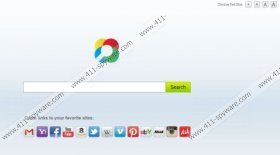Search.Tb.Ask.com Removal Guide
Search.Tb.Ask.com is a search engine by Ask.com, and even though it is legitimate, the search and the Ask Toolbar it usually comes along with can be classified as a potentially unwanted application. If we were to judge the book by its cover, this engine would be considered one of the best you can get: the interface is clean, professional and adorned with a right amount of quick links and features.
The fact that it is not as professional as it may look presents itself as soon as you try to actually use it. It is more annoying than it is useful and their privacy policy does raise some concerns, too. While this is by no means a malicious search engine, it is a good option to remove Search.Tb.Ask.com.
If this engine is set as your default search and home page, you probably have Ask Toolbar in your computer, too. That is because the toolbar is often a drive-by download, which means that you left some unnecessary boxes checked during the installation of another program. It is not an unsolvable problem though, and you will find the instructions below the article that will help you deal with it.
If you have been using this search engine, you already know that instead of showing results related to your search query on the top, it displays sponsored links. That combined with the flaws in their privacy policy leads to the conclusion that it is the safest option to delete Search.Tb.Ask.com. The policy mentioned admits that they collect data on you and does not guarantee the third parties to be absolutely safe. See these excerpts:
Data collection and sharing involving third parties:
<…>
(3) <…> We may also use authorized service providers to process services on our behalf, such as processing service or financial transactions that you have requested. We may share information about you with these vendors to enable them to perform their services.<…>
Security of the information we collect:
We have implemented security measures to prevent unauthorized or unlawful access to and misuse of the information we collect, including technological and physical security measures as well as procedural safeguards. However, because no security system can be 100% effective, we cannot completely guarantee the security of any information we may have collected from or about you.
As it has been said in the paragraphs above, it should be relatively easy to remove Search.Tb.Ask.com. It is not a malicious application and comes from legitimate sources; however, it is advisable to still scan your system with SpyHunter after you delete it, because risks should not be taking whilst dealing with your system’s security.
Search.Tb.Ask.com Removal Guide:
Internet Explorer:
- Click Alt+T.
- Tools will open, click Internet Options.
- Under Home Page, remove the current home page.
- Enter the URL of a page you want to see as you open the browser.
- Click Settings next to Search.
- Click on and remove the unwanted search.
- Select another search or enter an address of a new one.
- Download SpyHunter, install and run it to keep your system safe.
Mozilla Firefox:
- Click Alt+T, Tools should now open.
- Under the General tab, delete the current home page.
- Either enter a new URL for your home page or click Restore to Default.
- Click the icon of the search on the left side of your search bar.
- In the dialogue box, click Manage Search Engines.
- Select and Remove the unwanted search.
- Click the aforementioned icon again.
- Click on the icon of the search you want to use to set it as default.
- Download a security tool here: http://www.411-spyware.com/spyhunter.
- Install and run it to prevent any infections.
Google Chrome:
- Click Alt+F to launch Tools.
- Select Settings.
- Under On startup, choose Open a specific page or set of pages.
- Click Set pages right next to it.
- Enter the URL of the page you want to see when Chrome starts.
- Go back to Settings.
- Under Search, click Manage search engines….
- Hover over the search you want to delete. Press X.
- Hover over the search you want to use. Press Make default.
- Download a safety tool: http://www.411-spyware.com/SpuHunter.
- Install it and scan your system to be sure it is safe.
Search.Tb.Ask.com Screenshots: