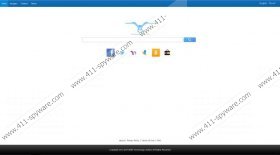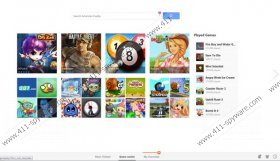search.webssearches.com Removal Guide
Search.webssearches.com is a search engine which you are forced to use by the browser hijacker Webssearches. If the home page of your Internet Explorer, Google Chrome and Mozilla is changed to search.webssearches.com, do not wait but take immediate action to remove the intruder from your Internet browsers. Bear in mind that instead of search.webssearches.com, the home page may also be changed to istart.webssearches.com. The so-called browser hijacker is developed by EMG Technology Limited.
Search.webssearches.com may seem to be a harmless search engine. The startup page of the browsers is likely to contain links to popular websites, including Facebook, Twitter, Yahoo, Amazon and Ebay. It has also been found that the browser hijacker installs a browser extension called Quick Start. You will learn about this application when you open a new browser tab, because every tab is labeled “QuickS Start”. It is important to note that new tabs may contain links to online gaming websites. Since Webssearches.com is not associated with third party websites, we recommend that you avoid clicking on the links provided by the search engine. You may be provided with a link to a corrupt website, where your privacy may be put at risk; hence, do not hesitate to remove search.webssearches.com from the computer if you want to prevent adverse results, such as data loss or system malfunctions.
The search engine search.webssearches.com may also provide you with sponsored links on the search results page. The additional links are labeled “ads”, and we recommend that you avoid clicking on them. Even though they are presented because their content match your search terms, bear in mind that some of the links make take you to websites that have nothing in common with what you are looking for.
This browser hijacker modifies the shortcuts of the browsers so that the browser loads search.webssearches.com even if you change the home page of the browsers. Due to the behavior exhibited, search.webssearches.com is associated with aartemis.com, nationzoom.com, awesomehp.com, and other browser hijackers. Do not hesitate to get rid of search.webssearches.com right now if the computer is not protected against malware and spyware.
When it comes to removal, we advise that you remove search.webssearches.com from the computer using a spyware removal tool. The instructions below will help you to reset the browser settings to default, which means that you will lose your bookmarks and other information stored on the browsers. Moreover, after removing the browser hijacker manually, some of the components of the browser hijacker may remain within the system. Want to avoid this? Implement SpyHunter, which will easily terminate the browser hijacker and shield the system from various computer threats. You will be protected against Trojan horses, adware programs, rogue anti-spyware programs and many other threats.
How to remove search.webssearches.com
Windows Vista and Windows
- Open the Start menu.
- Click Control Panel.
- Select Uninstall a program.
- Remove Webssearch.
Windows XP
- Open the Start menu.
- Click Control Panel.
- Select Add or Remove Programs.
- Uninstall the unwanted application.
Windows 8
- Move the mouse to the lower-left corner of the screen.
- Right-click.
- Select Control Panel.
- Click Uninstall a program.
- Remove the browser hijacker.
Check the Target line of the shortcuts
- Right-click on the shortcut.
- Select Properties.
- Open the Shortcut tab.
- Make sure that the Target line ends with a closing quotation mark.
Remove search.webssearches.com from the browsers
Internet Explorer
- Press Alt+T and click Internet Options.
- Click the Advanced tab.
- Click Reset.
- Select the check box and click Reset.
- Click the Close button.
Mozilla Firefox
- Press Alt+H and click Troubleshooting Information.
- Click Reset Firefox.
- In the dialog box, click Reset Firefox and then click Finish.
Google Chrome
- Press Alt+F and point to Tools.
- Click Extensions.
- Remove the unwanted extension (Quick Start).
- Press Settings.
- Under On startup, select the last option and click Set pages.
- Set a new startup page.
- Under Search, click Manage search engines and set a new default search engine.
search.webssearches.com Screenshots: