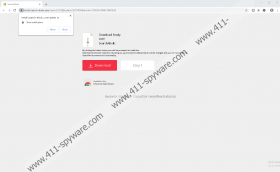SearchAholic Removal Guide
If you do not want to face advertisements every time you browse the web, we suggest deleting SearchAholic from your Google Chrome web browser. You might have decided to install this extension because it promises to show “optimized search results,” but the description on the Chrome Web Store – which is where the official installer is – does not explain how these results are optimized. According to our researchers, the PUP injects advertisements and sponsored links into the normal search results on Yahoo Search. First, it redirects to search.yahoo.com via feed.search-aholic.com. We have no doubt that this extension is a PUP (potentially unwanted program), and it is recommended that you remove it from your browser right away. If you have questions about SearchAholic, or if you do not know how to remove all of its components, we hope that you will find all necessary answers in this report.
The first thing you need to ask yourself is where did SearchAholic come from? If you downloaded this PUP from chrome.google.com/webstore/detail/searchaholic/offhihkplcdcegfhcmoiicdfoplmoafg and install.search-aholic.com, it is unlikely that you need to worry about any additional extensions or programs. Of course, malware and PUPs could have existed on your system before. However, if you used an untrusted third-party distributor, who might have presented the installer of SearchAholic along with other files and applications, it is your responsibility to analyze them too. We suggest implementing a malware scanner that you can trust. It will automatically scan your system to check for malware, and then it will determine whether there are any other threats besides the PUP that you need to delete. Obviously, it is easier to deal with just one threat, but sometimes a few relatively harmless infections can be better than one dangerous file encryptor or keylogger. Hopefully, these are not the threats that you need to delete from your system.
Regardless of how you install SearchAholic, your default search provider on Google Chrome should be replaced with feed.search-aholic.com. When search keywords are entered into the address bar of the browser, this search tool is activated, and that is how the PUP redirects to search.yahoo.com. If this is your normal search provider, you might not even notice the change. This is dangerous because you have to be very careful with the results shown by the PUP. That is because they are modified to include the sponsored links of advertisers. That is how SearchHD, SearchWizard, Searchize, and all other search tools presented by webcoapps work as well. The added results could be very attractive because they could be based on your browsing history. That does not mean that the best offers are chosen according to your previous searches. That simply means that SearchAholic can help the associated advertisers catch your attention. Unfortunately, it is possible that the data collected by the PUP could be used in malicious ways.
Overall, you might be able to use SearchAholic safely, but because this tool does not offer anything that amazing, we are sure that it is best for you to delete it. Deleting PUPs is generally not a big issue, and you should be able to remove SearchAholic using the guide below. It includes instructions on how to clear browsing data (to clear data-trackers) and also remove notifications from unwanted websites. If you have accidentally enabled notifications associated with the PUP, you could face random ads even after you get rid of the unwanted extension. Obviously, if other threats exist, our recommendation is to implement anti-malware software, which offers automated malware removal and system protection services. If there is anything else you would like to know, we are ready to answer all questions in the comments section.
How to delete SearchAholic
- Open Google Chrome.
- Enter chrome://extensions into the address bar.
- Identify the unwanted extension and click Remove.
- Enter chrome://settings/clearBrowserData into the address bar.
- Click the Advanced menu tab at the top.
- Select a time range and the boxes you want and click Clear data.
- Enter chrome://settings/content/notifications into the address bar.
- Find the URL of Search-Aholic.com, click the three dots on the right, and click Remove.
SearchAholic Screenshots: