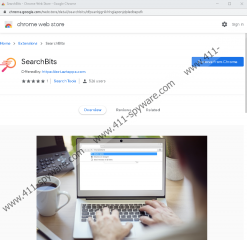SearchBits Removal Guide
If you want to browse the web efficiently, you need a tool that can assist you. SearchBits is no such tool. If you want to browse the web in a different way than you have been browsing until now, the best thing you can do is change the search engine within your browser. There are hundreds and perhaps even thousands of extensions that promise to assist you, but not many of them actually come with no strings attached. Most of them promise beneficial services just so that they could gather information about you – which later on could be sold for a pretty penny – or show you advertisements. That is exactly why we advise deleting SearchBits as well. It might seem like a harmless search tool, but it can spy on you and also showcase sponsored links when you browse the web. Whether you have found this article to learn how to remove the extension or to understand how it works, continue reading, and do not forget to use the comments section if you have questions.
You might have downloaded SearchBits from the Chrome Web Store, because this is where the official download website (ext.aztapps.com) redirects to after the user clicks the ‘CONTINUE’ button. According to the description on chrome.google.com/webstore/detail/searchbits/dfpcanbjgnlkhhglaponjdpledbepcfk, the extension is a tool that is meant to help you search the web with the help of Yahoo. Does this sound like a useful service? Of course, it does not. Any user can set search.yahoo.com as their default search provider without installing anything, and when you use this search engine directly, the results are not modified. When SearchBits is installed, it replaces the default search provider with blpsearch.com to redirect you to search.yahoo.com and show you modified search results. According to our research team, this PUP (potentially unwanted program) is likely to come bundled with another PUP named “Crypto Hub,” which changes the New Tab page once it is installed. Both of them were created by Aztec Media Inc.
Unfortunately, when people see Yahoo Search, they automatically presume that they are safe. They do not think that someone or something could adjust the results shown by this trusted and respected search engine. SearchBits modifies the results to include sponsored content, and it is hard to say what kinds of parties this PUP could be associated with. Needless to say, legitimate and trusted companies generally use trustworthy marketing/advertising platforms and tools. A PUP like SearchBits is most likely to be exploited by less known or perhaps even unreliable parties. The creator of the extension might not even know whose ads are shown. Needless to say, using a search tool like that is too big of a risk, especially when you think about how useless it truly is. Even if the PUP was harmless, what would be the point in using it? There is no point because all it can do is redirect you to search.yahoo.com, which you can set as your search provider instead of a PUP that only redirects to it.
We have a guide for you that will make it easy to remove SearchBits. Besides erasing the extension, we also suggest getting rid of cookies, clearing cache, and erasing other browsing-related components that could be associated with the PUP. Instructions on how to clear browsing data are included in the manual removal guide below. While this should be enough to get rid of SearchBits, your system will remain just as vulnerable as it was prior to the entrance of the PUP. Is your system protected? Can you be sure that you will be able to fend off dangerous malware yourself? If you need help erasing existing threats or securing your system, we advise taking this opportunity to install legitimate anti-malware software. While leaving your system exposed is something you are likely to come to regret, implementing trusted security software is not something you will ever regret doing.
How to delete SearchBits from Google Chrome
- Open the browser and tap Alt and F keys at the same time.
- In the Chrome menu on the right, click More tools.
- Select Extensions to open the list of all installed extensions.
- Click Remove next to the PUP.
- Tap Ctrl, Shift and Delete keys at the same time.
- In the Clear browsing data menu, move to Advanced.
- Choose a time range and boxes associated with the PUP.
- Click Clear data to erase the selected data.
SearchBits Screenshots: