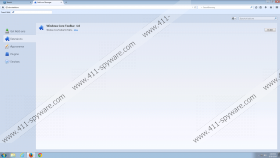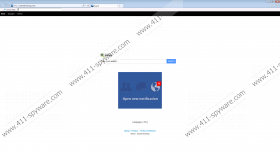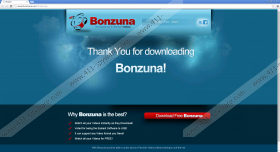searchbrowsing.com Removal Guide
If you have installed Bonzuna Toolbar, Windows Core Toolbar or Dynamo Media Toolbar onto your computer, you might notice that searchbrowsing.com has changed your homepage and default search engine. According to the researchers of 411-spyware.com, you will definitely notice the changes if you use Internet Explorer and Mozilla Firefox. Even though searchbrowsing.com looks like a completely decent search engine, you should consider whether you really want to use it because it is not very reliable. It has been found out that it might provide you with sponsored links and ads. Unfortunately, you might infect your system with malware via them. We do not think that it is worth using this search engine, which is why we have prepared the manual removal instructions that will help you to get rid of searchbrowsing.com easily.
It does not seem that searchbrowsing.com might cause a very serious harm; however, you should still not ignore the fact that it will show ads and place sponsored links among decent search results. Even though they will be placed under the title “Ads”, you might still click on them and end up on corrupted websites. It is very easy to infect the computer with malware; it might be enough just to browse the unreliable website or download the offered software. Unfortunately, the removal process might be extremely difficult; thus, we recommend that you protect your PC in advance. One of the most reliable ways to do that is to keep an antimalware tool enabled.
The specialists of 411-spyware.com have found out that searchbrowsing.com might change the settings of your browsers without your permission; however, computer users might agree with the changes themselves as well. Either way, it is advisable to get rid of searchbrowsing.com and set a more reliable homepage and search provider. Do not forget that there might be other undesirable programs on your system as well because searchbrowsing.com might travel bundled with other applications, e.g. Video Downloader. In case you detect suspicious programs, you should examine them and delete them if it turns out that they are not reliable.
If you have decided to get rid of searchbrowsing.com, you should know that you will be able to do that easily and quickly by following the manual removal instructions that we have placed below the article. It is possible to eliminate searchbrowsing.com automatically as well. In order to do that, you will have to acquire an antimalware tool, for instance, SpyHunter.
How to get rid of searchbrowsing.com
Windows XP
- Click the Start button.
- Select Control Panel.
- Click Add or Remove Programs.
- Select the unwanted program and then click Remove.
Windows 7 and Vista
- Open the Start menu.
- Select Control Panel.
- Click Uninstall a program.
- Click on the undesirable application and then select Uninstall.
Windows 8
- Tap the Windows key.
- Start typing Control Panel.
- Select it and then access Uninstall a program.
- Right-click on the software that you wish to remove and click Uninstall.
Internet Explorer
- Open your browser and tap Alt+T.
- Select Internet Options.
- Click on the Advanced tab and then select Reset.
- Mark Delete personal Settings.
- Click the Reset button again.
Mozilla Firefox
- Launch your browser and tap Alt+H.
- Select Troubleshooting Information.
- Click Reset Firefox.
- Click the Reset Firefox button again.
searchbrowsing.com Screenshots: