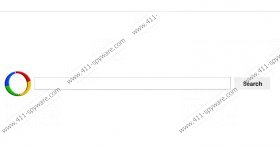Searchdwebs Removal Guide
If the home page of your Internet browser has been changed to websearch.searchdwebs.info, you are dealing with Searchdwebs. Even though the application is often treated as a browser hijacker, it would be more just to categorize it as PUP – a potentially unwanted program. Even though the program may change the default search engine and the home page of Google Chrome, Internet Explorer and Mozilla Firefox browsers, the modifications are usually performed with the user’s consent. If you believe that the modifications have been performed illegally, you need to think about the installation process. Were you careful? Did you read every piece of information provided to you? If you are certain you have – then you need to delete the browser hijacker which has corrupted the system. Of course, you can delete Searchdwebs even if you simply do not want it running on the system for any longer.
The most suspicious action related to the Searchdwebs search engine is the automatic redirection to the search.whitesmoke.com. This search engine does not look suspicious at first sight; however, soon enough you should notice that advertisements are displayed at the top, the bottom and the right sections of the search results page. Needless to say, this signals that the search engine is supported through third-party ads, and you should not trust it with authentic information. You should also be careful with the adverts presented to you on websearch.searchdwebs.info and provided by weekly-contest-winner.net. This is the third-party activity which you are warned about through the Privacy Policy:
In some cases, information collected by the plugin and other services may be personally identifiable, and in some cases information […] may be used or shared with third parties for purposes of displaying targeted advertisements promotional and marketing material to you.
Occasionally, at our discretion, we may include or offer third party products or services on our Site or via our other Service. These third party sites have separate and independent privacy policies.
Just like websearch.searchrocket.info and websearch.pu-result.info PUPs, the questionable Searchdwebs can be deleted using manual removal strategies. We have generated the instructions which should help you delete the undesirable software from the operating Windows system and the most popular web browsers. Unfortunately, this solution is applicable only if the application has been installed with your own consent. Dangerous browser hijackers should be deleted by authentic spyware detection and removal software. Click the download button below to install a reliable and efficient malware remover, which additionally will also help you protect the system against schemers in the future.
How to remove Searchdwebs from Windows?
Windows 8:
- Tap the Windows key to access the Metro UI start screen and right-click on the background.
- Select All apps, open Control Panel and click Uninstall a program.
- Right-click the application you want to remove and select Uninstall.
Windows Vista & Windows 7:
- Open the Start menu and click Control Panel.
- Go to Uninstall a program and locate the application you wish to delete.
- Right-click it and select Uninstall to complete the removal.
Windows XP:
- Click the Start menu icon and open the Control Panel.
- Double-click Add or Remove Programs and locate the undesirable application.
- Click Remove and, if asked, confirm the selection.
How to delete Searchdwebs from web browsers?
Mozilla Firefox:
- Open the browser and simultaneously tap Alt+T.
- Click Options and click the General tab.
- Change or remove the Home Page URL and click OK.
- Now click the icon placed on the left of the search box.
- Select Manage Search Engines.
- Remove the undesirable search provider and click OK.
Internet Explorer:
- Launch IE and simultaneously tap Alt+T.
- Select Manage Add-ons and click Search Providers.
- Remove the unwanted provider and click Close.
- Once again tap Alt+T and select Internet Options.
- Click the General tab, overwrite/remove the Home Page URL and click OK.
Google Chrome:
- Open Chrome and simultaneously tap Alt+F.
- Move to On Startup and mark Open a specific page or set of pages.
- Click Set pages and change/remove the default URL. Click OK.
- Navigate to Appearance, mark Show Home button and click Change.
- Overwrite/remove the set URL an click OK.
- Move to Search, click Manage search engines and remove (click X) the unwanted search provider.
- Click OK to save the changes.
Searchdwebs Screenshots: