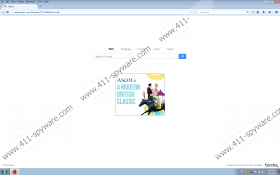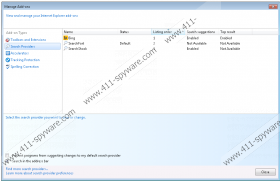SearchFort Removal Guide
If your default homepage is changed to torcho.com, it is very likely that SearchFort browser hijacker has infected you. This infection enters your computer silently and then modifies your browser settings without your permission. Although SearchFort is more annoying than dangerous, it is not a good idea to keep this browser hijacker on your computer. You are strongly recommended to remove SearchFort from the system as soon as possible because browser hijackers are often used as tools for malware distribution by malevolent third parties. There is also a high chance that you will have to take care of other unwanted applications.
Not only does SearchFort change your default homepage, it modifies your default search engine as well. It will be changed to SearchFort, but even if you make use of this search engine, you will see that torcho.com displays all the search results. It goes without saying that you should not trust search results provided by SearchFort because the main reason this browser hijacker has entered your computer is money. It does not try to steal your money directly, but you help the hijacker’s creators make easy money by clicking links to pay-per-click websites.
Some users decide to keep on using SearchFort for their default search engine, but that is obviously a bad idea. Even if this browser hijacker seems to provide you with relevant search results, you have to remember that is highly profit-oriented. It means that SearchFort will be full of commercial advertisements. These advertisements are often embedded with third-party links that SearchFort does not review. It often leads to malicious exploitations by cybercriminals, and by clicking flash advertisements on SearchFort’s homepage, unsuspecting users end up being redirected to malware-related websites.
It is clear that SearchFort presents certain computer security issues you cannot ignore. Luckily, it is easy to get rid of SearchFort. You simply need to uninstall the application via Control Panel. However, manual removal may not be enough to terminate all the malicious files. What is more, browser hijackers often arrive bundled with freeware applications, so you might have more unwanted programs on your computer. Hence, you need to invest in a legitimate malware detection and removal tool that will scan your PC through and through. This way you will be able to detect potentially unwanted or dangerous programs and remove them automatically. Also, a computer security program of choice will help you safeguard the system against similar infections in the future.
If you have any further questions regarding SearchFort’s removal or your computer security in general, you are always welcome to leave a comment in the box below. Our support team will reply as soon as possible.
How to remove SearchFort
Windows 8
- Move mouse cursor to the bottom right of the screen.
- Click Settings on Charm bar and go to Control Panel.
- Select Uninstall a program and remove SearchFort.
Windows Vista & Windows 7
- Open Start menu and click Control panel.
- Go to Uninstall a program and remove SearchFort.
Windows XP
- Click Start menu and select Control Panel.
- Open Add or remove programs and uninstall SearchFort.
SearchFort Screenshots: