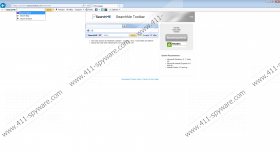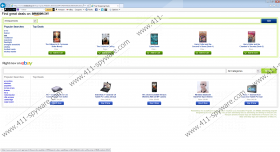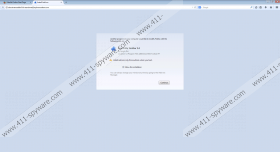SearchMe Toolbar Removal Guide
SearchMe Toolbar is a potentially malicious browser add-on that has been spreading around the web lately. This toolbar is developed by Spigot, Inc., a group that is infamous for producing such suspicious applications as Slick Savings, Dealio toolbar, YTD toolbar and many others. It needs to be noted that any of these applications including SearchMe Toolbar must be removed if you want to maintain a system that is secure and clean. It is well known that dubious browser add-ons are usually associated with numerous internet-based infections. Oftentimes applications like SearchMe Toolbar serve as a gateway for other infections. If, by any chance, you have accidentally installed this dubious toolbar, a detailed SearchMe Toolbar guide is provided in this article for your benefit.
Bundled software is known to be the main way of distributing SearchMe Toolbar and other dubious applications. Usually, bundled installers are obtained on dodgy websites. Avoid various third-party hosting websites and suspicious websites associated with online piracy. Download software from official websites only as it will significantly cut down the risk factor of getting your PC infected. Furthermore, you are advised to always select the advanced installation process as it might allow you to cancel the installation processes of additional programs. Also, if you do not want waste time on various removal processes, you should install a professional malware detection and removal tool as it provides real-time security.
Once SearchMe Toolbar enters your system, it will install browser extensions to Mozilla Firefox and Internet Explorer. The extension is called Start Page, and it will insert a search box into each new tab page. Moreover, it is known that Start Page is associated with other dubious applications like YTD toolbar. Start Page should be removed along with SearchMe Toolbar without hesitation.
Furthermore, SearchMe Toolbar will create two new Windows processes called ‘Application Updater’ and ‘Search Settings’. These processes can be viewed via Task Manager; unfortunately, it is impossible to terminate them permanently as they will auto start with each Windows launch. You will need to delete SearchMe Toolbar to stop these processes. As it is obvious, these processes are mostly used to update the suspicious application. Moreover, it is possible that the questionable process could be used in order to restore the infection. That is why thorough removal is a must.
In order to remove SearchMe Toolbar, you will have to remove the infection from your PC and then restore certain browser settings. Make sure that the suspicious plug-in was removed completely. Analyze your operating system for any potential leftovers and Use the provided list of files, folders, and registry entries for that. You are strongly advised to use a reliable antimalware tool in order to secure your system from any other internet-based infection.
How to remove SearchMe Toolbar
Remove SearchMe Toolbar from Windows 8
- Move the mouse cursor to the bottom-right corner of the screen.
- Select Settings in the Charm bar.
- Now select Control Panel.
- Click Uninstall a program.
- Now select SearchMe Toolbar and click Uninstall.
Remove SearchMe Toolbar from Windows 7 and Windows Vista
- Click the Windows button and select Control Panel.
- Now click Uninstall a program.
- Remove SearchMe Toolbar by double-clicking it.
Remove SearchMe Toolbar from Windows XP
- Click the Start button.
- Select Control Panel and the click Add or Remove Program.
- Now remove SearchMe Toolbar.
How to restore your browsers
Restore Mozilla Firefox
- Open the browser and tap Alt+T.
- Now click Add-ons and click Extensions.
- Select the Start Page extension and click Remove.
- Once again tap Alt+T but now select Options.
- Now remove the SearchMe Toolbar provided address from Home Page section.
- Enter the website of your choice and click OK.
- Now click the search icon and select a new default search engine.
Restore Internet Explorer
- Open the browser and tap Alt+T and click Manage Add-ons.
- Now select Toolbars and Extensions.
- Then remove the Start Page extension.
- Now select Search Providers.
- Select a new search provider.
- Now tap Alt+T and select Internet Options.
- Remove the unwanted URL from the Home page section.
- Enter the website of your choice then click Apply and OK.
Restore Google Chrome
- Launch the Google Chrome browser and tap Alt+F.
- Then click Settings and select Extensions.
- In order to remove Start Page click, the trash can icon.
- Now click Settings.
- Under the On startup section check Open a specific page or set of pages.
- Click Set Pages and remove the unwanted URL.
- Enter the website of your choice and click OK.
- Now under the Search section click Manage search engines.
- Set a new default search engine and click Done.
SearchMe Toolbar Screenshots: