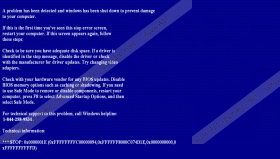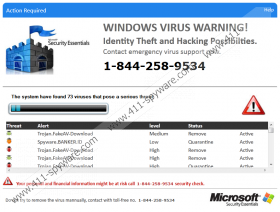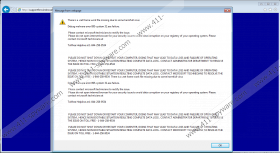SecurityApps Removal Guide
SecurityApps is not a friendly application, and you should not expect it to help you with the security issues you might have. Even though this app is supposed to resolve all of the technical issues, our researchers do not identify it as a rogue for no reason. Softcampaign.com was set up to introduce the program to regular Windows users as a tremendously beneficial program. If you believe the promises, SecurityApps is supposed to optimize your PC, remove malware, troubleshoot software errors, update drivers, protect your PC from online threats, etc. If all of this sounds too good to be true, it is because it is. We advise removing this malicious infection from your operating system as soon as possible, and, if you do not know how to delete SecurityApps, this is the report you need to read.
According to our researchers, SecurityApps is not a well-developed infection. Nonetheless, users often have trouble identifying and removing this infection due to its nature. Did you know that this rogue has two different versions? The first version represents a bogus Microsoft Security Essentials Scanner that supposedly detects a ton of harmful viruses. The second version of SecurityApps was found to showcase a completely bogus BSOD (“Blue Screen of Death”) that misinforms users about issues causing random shutdowns. Although both of these versions use different methods, both of them are meant to trick users into calling +1-844-258-9534, and both of them require removal. You might be informed that you will not be charged money if you contact the alleged Microsoft technicians, but our researchers are not so sure about this. If you notice warnings similar to the ones below, there is no doubt that you need to remove SecurityApps.
WINDOWS VIRUS WARNING!
Identity Theft and Hacking Possibilities.
Contact emergency virus support now.
+1-844-258-9534
The system have found [number] viruses that pose a serious threat […]
Do not try to remove the virus manually, contact with toll-free no. 1-844-258-9534There is a .net frame work file missing due to some harmfull virus
Please contact microsoft technicians to rectify the issue.
Our researchers have found that Browlocker suggests calling the same number. This malicious threat can lock your browsers, but it is not as devious as SecurityApps. It is highly likely that both of these programs were created by the same company, and it is possible that Browlocker was just a test to find out if computer users take the bait. Unfortunately, they do, which is why the rogue is successful at scheming computer users. If you do not delete SecurityApps in time, you could be tricked into calling the number provided. If you do, you could be fooled into paying money for bogus services or downloading other unreliable software that also requires removal.
It should be obvious that you need to remove SecurityApps from your operating system if this threat has managed to slither in. The instructions below show how to restart your operating system in Safe Mode and delete malicious folders. Afterward, immediately install an automated malware detection and removal tool to delete SecurityApps leftovers. If you find that you cannot install this software, restart your computer in Safe Mode with Networking and install an authentic security tool there. Afterward, restart your computer in normal mode. Note that you should use this software not only to delete the rogue but also other programs that could have been dropped along with it.
How to delete SecurityApps
Delete from Windows XP:
- Restart the PC and wait for the BIOS screen to load.
- Immediately start tapping F8 to access the Windows Advanced Options Menu.
- Using arrow keys on your keyboard select Safe Mode and tap Enter.
- Click YES when the Windows is running in safe mode warning shows up.
- Simultaneously tap Win+E to launch Windows Explorer.
- Type %PROGRAMFILES(x86)% into the address bar and tap Enter.
- Delete the SecurityApps and SecurityApps2 folders.
- Restart your PC in Normal Mode and install a legitimate security tool.
Delete from Windows Vista and Windows 7:
- Restart your computer and wait for the BIOS screen to load.
- Immediately start tapping F8 to access the Advanced Boot Options menu.
- Select Safe Mode using the arrows keys on the keyboard and tap Enter.
- Repeat steps 5-8 from the removal guide for Windows XP users.
Delete from Windows 8 and Windows 8.1
- Access the Metro UI and click the Power Options button.
- Simultaneously tap the Shift key and click Restart.
- Select Troubleshoot and click Advanced options.
- Select Startup Settings, click Restart, and wait for a menu to show up.
- Tap F4 to reboot your operating system in Safe Mode.
- Repeat steps 5-8 from the removal guide for Windows XP users.
Delete from Windows 10:
- Click the Windows logo on the bottom-left corner of the screen.
- Click the Power button.
- Simultaneously tap the Shift key and click Restart.
- Repeat steps 3-6 from the removal guide for Windows 8/8.1 users.
SecurityApps Screenshots: