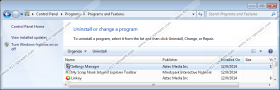Settings Manager Removal Guide
Settings Manager is an application made by Azter Media Inc., classified as an adware helper. This piece of software is linked with a browser hijacker called default-search.net. The main function of Settings Manager is to get on your system without your notice and take care of default-search.net, updating it and managing it in on the way. If you noticed either Settings Manager or default-search.net on your system, it is very likely that you have the other one too. You should take care to delete this program and remove delta-search.net while you are at it, as both are no good.
Programs like Settings manager are distributed via freeware bundles. They are compilations of free software, that contain a useful program to spike users’ interest and various not-so-useful programs to get revenue by installing ad-supported software on the computer. All you have to do to have several undesirable programs on your system is to leave checked boxes while installing the bundle. To avoid this, always choose Advanced setup and uncheck any boxes offering to install software you do not want for sure.
The companion browser hijacker default-search.net, which is managed by Settings Manager, takes over your browser settings. It changes your homepage and default search engine to default-search.net. Weirdly enough, when you enter a search query in delta-search.net, your results show up in yahoo.com. Seeing as this hijacker doesn’t even provide its own search engine, there is no use keeping it on your system. We believe that this is reason enough to uninstall Settings Manager and remove default-search.net entirely.
While it is certain that Settings Manager’s main function is to manage the browser hijacker, it could also be possible, that it functions as an adware application too. While we cannot state for sure if that is, indeed, the case, you should know how adware works nevertheless. When these applications get on your system, they collect data about your browsing to figure out your hobbies. Then, they target pop-ups and other advertisements according to the data gathered. If you click one of the ads, you get redirected to a third-party website. This could be dangerous, so any adware should be removed.
The manual Settings Manager removal instructions are provided below. You can delete this adware helper by following the steps, however, we recommend downloading a professional tool to do the same job, as it can scan your system and find any other threats, removing them with a simple click of your mouse.
Settings Manager Removal
Windows 8
- Right-click the bottom-left corner of your Desktop, go to Control Panel.
- Click Uninstall a program, select Settings Manager, and Uninstall.
Windows XP
- Go to Start menu, click Control Panel, and select Add or Remove Programs.
- Click Settings Manager.
- Click Uninstall.
Windows 7 and Windows Vista
- Go to Start menu and click Control Panel.
- Click Uninstall a program and select Settings Manager.
- Click Uninstall.
Settings Manager Screenshots: