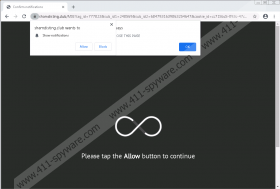Shamdisting.club Removal Guide
Shamdisting.club can use various tricks to make you “allow” its notifications. Of course, these tricks are likely to be facilitated with the help of unreliable websites. If you stick to the websites you know or know to be trustworthy, you should be able to avoid adware servers completely. However, if you take risks when browsing the web, you might end up on illegal streaming sites, porn sites, gambling sites, etc. These websites can open advertisements in all kinds of ways, and they might also open ad pages with requests to allow notifications. All in all, regardless of how you allowed them, we now recommend that you remove them. Do you understand why that is necessary? Our research team has conducted a thorough research, and we can explain why and how you should delete Shamdisting.club notifications. If you want to ask us questions about the adware server and the related ads, feel free to add comments below.
Adware servers are very lucrative, which is why so many of them exist. Legitimate advertising platforms exist as well, and it is basically impossible to browse the web without facing ads in one way or another. Even if you use an ad-blocker, you are still likely to face some ads. However, while normal ads should not be harmful, ads presented via unreliable adware servers could easily be. Whether you have enabled notifications by Shamdisting.club, Clickstar.club, Oojk.pro, Osmes.pro, or some other adware server, you could be flooded with misleading ads that are only set up to scam you and make you download malware or PUPs (potentially unwanted programs). Of course, even unreliable adware servers could be employed to promote legitimate services and products because it might be cheaper to use them than legitimate advertising platforms. However, low prices are most likely to attract schemers, and that is why you have to remove Shamdisting.club notifications as soon as possible.
Before we show how to delete Shamdisting.club notifications, we also want to discuss what might happen if you choose to interact with suspicious ads. Perhaps you have done that already. Unfortunately, even unreliable and misleading advertisements can look harmless, and they also could seem attractive. That is because unreliable advertisers do not feel the pressure of staying authentic and realistic. They can promote and promise anything, and that is why their ads could seem more attractive than normal ads. If tracking web cookies are employed, the ads could even be based on your browsing history, which surely should increase the click rate. The thing is that whether the ad is completely generic or extremely attractive, it could hide links to malicious websites. They could promote fake prize giveaways and surveys to collect private data. They could promote the installers of PUPs and malware. They could try to sell you fake or counterfeit items. The possibilities are endless, and if you do not want to be scammed, ignoring Shamdisting.club ads is strongly advised.
If you run Firefox, Microsoft Edge, or Chrome browser, you can delete Shamdisting.club notifications using the instructions below. All you really need to do is access the ‘Notifications’ menu, find the unwanted entry, and eliminate it from the list. Clearing browsing data is just as easy, and you want to clear it to get rid of any data-tracking web cookies. The final step – if you have not taken it yet – should be a full system scan. Even if you believe that other threats do not exist, you want to make sure of it. Should threats be found, you must delete them immediately. Doing that manually can be challenging, but trustworthy anti-malware software would have no trouble with that at all. So, if you need help removing other threats, or you simply want to enhance the security of your operating system, install legitimate anti-malware software as soon as possible.
How to delete Shamdisting.club notifications
Mozilla Firefox
- Launch your browser, tap Alt+T keys, and click Options.
- Navigate to the menu on the left and click Privacy & Security.
- Navigate to the History menu and click Clear History.
- Pick a time range and the boxes of your choosing and click OK.
- Navigate to the Permission menu and click Settings linked to Notifications.
- Select the URL of the adware server and click Remove Website.
Microsoft Edge
- Launch your browser, tap Alt+F, and click History.
- Click Clear browsing data to open a menu.
- Pick a time range and the boxes of your choosing and click Clear now.
- Navigate to the menu on the left and click Site permissions.
- Navigate to the Notifications menu and find the adware server.
- Click the three dots/More actions button on the right and click Remove.
Google Chrome
- Launch your browser, tap Alt+F keys, and click More tools.
- Click Clear browsing data and click the Advanced tab.
- Pick a time range and the boxes of your choosing and click Clear data.
- Tap Alt+F keys again, select Settings, and then click Site Settings.
- Navigate to the Notifications menu and find the adware server.
- Click the three dots/More actions button on the right and click Remove.
Shamdisting.club Screenshots: