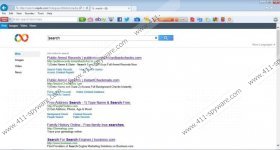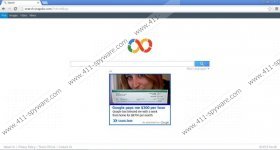Shopping Helper Smartbar Removal Guide
If you have noticed a toolbar added on your Internet Explorer, Google Chrome, and Mozilla Firefox browsers, there is a possibility that you have encountered Shopping Helper Smartbar. It is known that this browser plugin has been published by ReSoft Ltd. However, it is not going to do anything really beneficial for your system. It is known that this application is going to change your homepage and your search engine to search.snapdo.com and you will not be able to restore the changes unless you get rid of Shopping Helper Smartbar entirely. It is very probable that you have not downloaded this application yourself because it might get on your system together with unrelated programs.
The specialists of 411-spyware.com has implemented a research and found out that Shopping Helper Smartbar is very similarly to Snap.Do, which is a browser hijacker. They both not only change your default homepage and search engine, but also display different annoying advertisements on your homepage. Even though they might seem decent, you should not click on them. Do you wonder why it is so? Security specialists have revealed that you might be redirected to the websites that contain malicious components after clicking on any of those ads. Thus, you should not risk infecting your system. What is more, it is known that some of the data regarding your browsing processes might be collected in order to provide you with relevant commercials. The only way to stop this activity is to erase Shopping Helper Smartbar.
Even though you might access different social websites like Twitter and Facebook, listen to radio, and play games by just one click, do not think that this browser plugin is very useful. What is more, is might be distributed rather unfairly as well. It has been found out that Shopping Helper Smartbar usually comes bundled with Re-Markit, Severe Weather Alerts and other similar applications. Not all of them are decent.
The removal of Shopping Helper Smartbar will not cause you any problems if you follow the instructions that we have provided for you below. However, if you do not succeed for any reasons, you can always scan your system with a reliable malware removal tool like SpyHunter. Have you already removed this browser plugin manually? Then, we recommend trying a free scanner that you can download by clicking on the button below.
Shopping Helper Smartbar removal
Windows XP
- Open the Start menu.
- Select Control Panel.
- Click Add or Remove Programs.
- Click on the unwanted application and select Remove.
Windows 7 and Vista
- Click the Start icon to open the menu.
- Locate Control Panel and then select it.
- Click Uninstall a program.
- Select the program that needs to be erased.
- Click Uninstall.
Windows 8
- Right-click anywhere on the background.
- Select All apps.
- Locate Control Panel on the list of programs.
- Select it.
- Click on Shopping Helper Smartbar.
- Click the Uninstall button.
Internet Explorer
- Open the browser and tap Alt+T.
- Select Manage Add-ons.
- Click Search Providers and select a new search engine. Click Set as default.
- Remove the unwanted search provider by selecting it and clicking Remove.
- Tap Alt+T again and go to Internet Options.
- Under the General tab, type in your homepage URL and click OK.
Mozilla Firefox
- Launch your browser.
- Locate the search provider icon in the top-right corner.
- Click on the icon and select a new search engine.
- Click on the search provider again and then select Manage Search Engines…
- Select the one that needs to be erased and click Remove.
- Tap Alt+T and go to Options.
- Select the General tab.
- Type in your homepage URL and then click OK.
Google Chrome
- Launch your browser and tap Alt+F to open the Chrome menu.
- Select Settings.
- Mark Open a specific page or set of pages in On startup. Click Set pages.
- Add/Change URL and click OK.
- Mark Show Home button under Appearance. Click Change and repeat 4th step.
- Go to Search and select Manage search engines.
- Choose a new search engine and click Make default.
- Click X in order to remove the unwanted search provider.
- Click Done.
Shopping Helper Smartbar Screenshots: