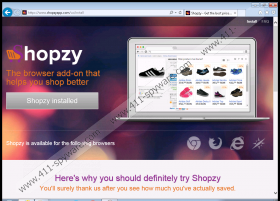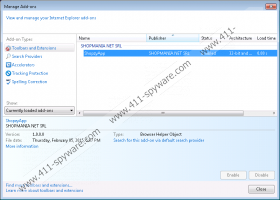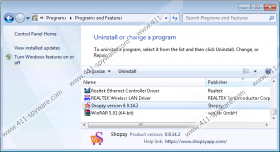ShopzyApp Removal Guide
You should not think that ShopzyApp can help you do shopping more efficiently because it is a simple advertising-supported application. The program belongs to the so-called “Shopmania adware” family and its main aim is to lure you into clicking on ads. Even though ShopzyApp looks very useful, you should know that it might expose you to threats, so you should remove ShopzyApp from your system the moment you detect it. Actually, it is not enough to delete it via Control Panel if you use Internet Explorer, so you should read this article from beginning to end to find out what to do.
According to the information found in the Terms of Service, this program might show banners, coupons, pop-ups, price comparison, and other kinds of advertisements. All these ads will appear on your screen while you surf the Internet. In addition, you will undoubtedly see various coupons on such shopping websites as eBay and Amazon. You should not click on any of those ads generated by ShopzyApp if you do not want to encounter malware. In order to get rid of those ads completely, you have to remove ShopzyApp from the system. If you do that, you will stop other suspicious activities as well, for example, ShopzyApp will not collect information about your Internet activities anymore.
It is known that ShopzyApp travels together with PC Optimizer Pro, MultiPlug infections, SuperWeb LLC adware programs, and toolbars published by Mindspark Interactive Network. Therefore, there is a possibility that any of the aforementioned programs has entered your system. You have to check whether it is true and then remove undesirable programs as quickly as possible because they might cause harm to your system. Make sure that you surf the Internet more cautiously in the future and install a security tool.
If you see ads with such tags as “by ShopzyApp”, “provided by ShopzyApp” or “powered by ShopzyApp” on your screen, there is no doubt that you have to remove ShopzyApp from the system. You can do that via Control Panel; however, if you use Internet Explorer, you will have to remove an add-on as well. We have provided the removal instructions that will help you to do that; however, if you cannot remove the program yourself, you should know that you can always leave all the work for an automatic malware remover, such as SpyHunter. Of course, there are other tools available; however, you should be very careful because there are many untrustworthy ones on the web.
How to delete ShopzyApp
Windows XP
- Click the Start button.
- Select Control Panel.
- Click Add or Remove Programs.
- Select the program and click Remove.
Windows 7 and Vista
- Open the Start menu.
- Select Control Panel.
- Click Uninstall a program.
- Right-click on ShopzyApp.
- Click Uninstall.
Windows 8
- Tap the Windows key + X.
- Open Control Panel.
- Click Uninstall a program.
- Select the undesirable application.
- Click the Uninstall button.
Internet Explorer
- Launch your browser.
- Tap Alt+T.
- Select Manage Add-ons and click Toolbars and Extensions.
- Find the extension associated with ShopzyApp and then remove it.
ShopzyApp Screenshots: