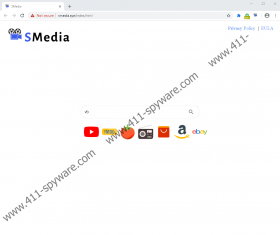SMedia Removal Guide
SMedia is a potentially unwanted program that works on Google Chrome browsers. The application falls under the mentioned category because some of its functionality could irritate users and make them wish they have never installed it. If you want to know what could be so annoying about this browser extension and learn where it might come from, we encourage you to read our full report. We also talk about how users could erase SMedia if they no longer wish to keep it on their browsers. If you need step by step instructions that would show you how to erase this potentially unwanted program, we recommend checking the removal steps located at the end of this article. We also have a comments section that you are welcome to use if you have any questions about the discussed browser extension.
At the moment of writing SMedia is available on the Chrome Web Store page, but we are not sure if the applications would look attractive to those who encounter it on this platform as it does not have a rating or any reviews yet. However, the potentially unwanted program could also be spread via pop-ups and ads that may lead to its official website. Besides, it could be distributed via file-sharing websites like other potentially unwanted programs. Thus, if you want to keep away from such software in the future, we advise staying away from questionable file-sharing sites, pop-ups, or ads, and do careful research on all tools that you consider installing. Another good idea is to keep a reliable antimalware tool that could identify potentially unwanted programs and help you keep your system clean.
How does SMedia work? If it gets installed, the extension may change your default search engine with a search website called search.smedia.xyz/chrome/newtab/search.aspx?q. According to the application’s description available on the Chrome Web Store page, the tool provides quick and easy search as well as relevant and fast results. However, our researchers who tested the extension’s provided search website say that it redirects to a modified version of Yahoo. Thus, it is the Yahoo search engine that provides relevant search results. It is likely that you might receive results faster by searching directly via search.yahoo.com instead of having to wait until the potentially unwanted program redirects your search query there. Users should also know that SMedia might read their browsing history. It means the extension might collect information like your visited websites, clicked ads, used keywords, and so on. If you do not want it to do so or do not think it is useful, you could erase it.
Those of you who wish to delete SMedia manually should have a look at the instructions located below this paragraph. They explain how to remove the potentially unwanted program from Google Chrome’s extensions menu. The other way to erase SMedia is to get a reliable antimalware tool that could remove the unwanted extension for you. All you would have to do is allow it to do a full system scan, after which you should be able to erase any identified items by pressing the given removal button.
Get rid of SMedia
- Open Google Chrome.
- Insert chrome://extensions into the Google Chrome’s address bar and press Enter.
- Find the unwanted extension in the add-ons list.
- Click the Remove button next to SMedia.
- Close the tab with the Extensions menu.
- Restart the browser.
SMedia Screenshots: