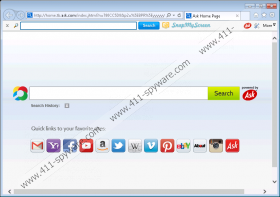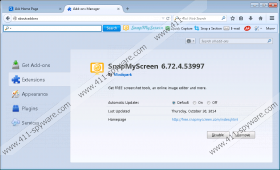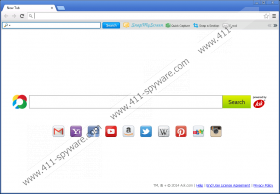SnapMyScreen Removal Guide
If you want to snap screenshots of your browser, you can choose from a big variety of built-in programs and additional applications. SnapMyScreen is one of the additional programs that you need to install on your computer if you want to use it. However, it is not recommended to keep this extension on your system because it is associated with a number of potential computer security issues. If you care about your system’s safety, you will remove SnapMyScreen from your computer immediately. Do not forget that there might be more unwanted programs on board.
The reason we offer to check for other unwanted programs is that SnapMyScreen often arrives bundled with freeware applications that can be downloaded at third-party file sharing websites. On the other hand, SnapMyScreen can also be downloaded at the official website via snapmyscreen.com. All adware applications from the Mindspark family have official homepages and direct download links. As such, SnapMyScreen is no different from CitySearch Toolbar, PremierDownloadManager Toolbar, Video Scavender Toolbar, and so on. What is more, some users think that SnapMyScreen is a dangerous application related to browser hijackers because it is powered by Ask. Consequently, if you install the full setup on your computer, your default homepage and search engine will be changed to Ask.com.
Nevertheless, it is far from browser hijacking because SnapMyScreen asks for your permission before it changes your browser settings. If you fail to notice this notification, you have no one else but yourself to blame. The bottom line is that SnapMyScreen does not enter your computer surreptitiously.
This application is compatible with all major browsers, including Google Chrome, Mozilla Firefox, and Internet Explorer, so do not be surprised to see that your browser settings have been changed when you install SnapMyScreen. Despite the fact that this application may provide you with the service it promotes, you should not allow SnapMyScreen to remain on your computer.
After all, this application needs to collect information on your web browsing habits, so that it could generate commercial advertisements whenever you access the Internet. SnapMyScreen ads are customized because it needs you to click them. If you click SnapMyScreen ads, the application redirects you to affiliated websites. This way you increase their traffic and help adware developers make money via pay-per-click system.
The problem is that SnapMyScreen cannot guarantee the safety of third-party ads. If malevolent third party makes use of this adware application to promote its corrupted content, you could be led to a website that distributes adware or malware. Avoid such consequences by removing SnapMyScreen right now.
After manual removal, scan your system with the SpyHunter free scanner because you need to be perfectly sure that your computer is safe. Do not hesitate to invest in a licensed antispyware tool if need be.
How to delete SnapMyScreen
Windows 8
- Slide mouse cursor to the bottom right corner of your screen.
- When Charm bar appears click Settings and go to Control Panel.
- Open Uninstall a program and remove SnapMyScreen.
Windows Vista & Windows 7
- Open Start menu and click Control panel.
- Click Uninstall a program and remove SnapMyScreen.
Windows XP
- Click Start button and go to Control Panel.
- Select Add or remove programs and uninstall SnapMyScreen.
Reset browser settings to default
Internet Explorer
- Press Alt+T and click Internet options.
- Open Advanced tab and click Reset button.
- Mark Delete personal settings option and press Reset.
- Click Close.
Mozilla Firefox
- Press Alt+H and click Troubleshooting information.
- Click Reset Firefox on a new tab.
- Press Reset Firefox on a pop-up box.
- Press Finish.
Google Chrome
- Press Alt+F and click Settings.
- Scroll down and press Show advanced settings.
- Scroll down to the bottom and press Reset browser settings.
- Click Reset to confirm.
SnapMyScreen Screenshots: