Solid Savings Removal Guide
If you have no idea where Solid Savings browser add-on came from, you should think about what PC programs you have installed recently. As research shows, the application can be acquired not only through its official website solid-savings.com but can also be dropped alongside other browser add-ons. How does it work? The add-on is meant to produce coupons and similar saving deals when you visit online shopping sites. Needless to say, you need to be extremely cautious about the program because it may gain access to some of your confidential information. Even though, the extension is not considered malicious and its developers (215Apps), who also stand behind Savings Vault and InstantSavingsApp, are not directly linked to schemers, we suggest you delete Solid Savings. Want to learn more about the program or how to remove it? Begin by taking a look at some of the Privacy Policy statements:
By installing the Plugin, you consent to the Plugin in disabling other conflicting software and we understand you have chosen to use our software to customize your social media pages over other available software packages.
When you access or use the Site, Crossrider may use industry-wide technologies such as "cookies" and Flash (or similar technologies) which stores certain information on your computer ("Local Storage") and which will allow us to enable automatic activation of certain features, and make your experience on the Site and its services much more convenient and effortless.
Even though the application is legitimate, you should be cautious about its privacy policy. Do you want other browser plugins disabled? Are you okay with personal data leaking to third parties? Are you not concerned about cookies which may track your browsing activity and record passwords? All of these actions are related to Solid Savings, which is why we recommend that you delete this application from your personal computer and Internet browsers. Do you want to learn how to delete the add-on manually? Please follow the instructions presented below. Regardless, if you suspect malicious programs running on the computer, you should install authentic security software to scan the PC and delete infections.
Manual Solid Savings Removal for Windows
Windows XP:
- Navigate to the left of the Task Bar and click Start.
- Click Control Panel and find the program you want to delete.
- Select the application and click Remove.
Windows Vista & Windows 7:
- Open the Start menu and click Control Panel.
- Go to Uninstall a program and click on it.
- Double-click the application you want to delete and click Uninstall.
Windows 8:
- Right-click on the background of the Metro UI start screen.
- Select All apps (bottom right corner of the screen).
- Click Control Panel and then Uninstall a program.
- Right-click on the unwanted application and click Uninstall.
Delete the application from browsers
Mozilla Firefox:
- Open the browser and simultaneously tap Ctrl+Shift+A.
- In the Add-ons Manager click Extension (menu on the left).
- Locate Solid Savings and click Remove.
Internet Explorer:
- Launch the browser and tap Alt+T (simultaneously).
- Select Manage Add-ons.
- Click Toolbars and Extensions.
- Click once on the unwanted application and select the Disable button located below.
Google Chrome:
- Simultaneously tap Alt+F.
- Move to Tools and click Extensions.
- Click on the recycle bin icon on the right of the unwanted add-on and click Remove.
Solid Savings Screenshots:
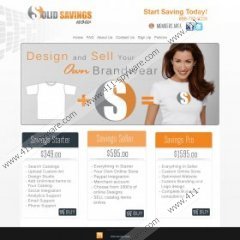


Comments
that was driving me crazy thank you for help
We are happy to help