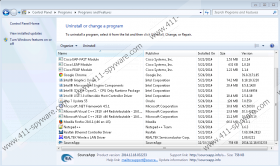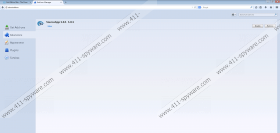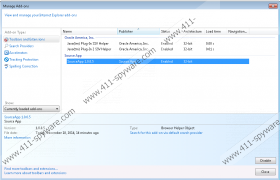SourceApp Removal Guide
If you see different types of commercials, including in-text, interstitial, search-related, and pop-up ads on your screen, it is possible that SourceApp might be installed on your computer. You should delete this program from the system as soon as possible because it will not do anything really beneficial. The specialists at 411-spyware.com have found that this program acts like a typical advertising-supported application, so there is no doubt that you will notice different kinds of commercials on your screen. They will not allow you to surf the Internet freely, so we recommend that you get rid of them as soon as possible. The only way to do that is to delete SourceApp from the system. Continue reading this article if you want to find more information about the removal of this software.
There is no doubt that SourceApp is present on your system if advertisements that keep appearing on your screen have a label “Ads by SourceApp” or “Provided by SourceApp”. These ads might seem very interesting because they are based on the information about your online behavior. Even though commercials generated by SourceApp are very attractive, you should ignore them if you do not want to allow malicious software to enter your system. Unfortunately, you can still click on them even if you do not want to do that, so we recommend that you stop them from appearing. As has been already mentioned, you will have to remove SourceApp from the system.
Advertising-supported applications are not very harmful if compared to ransomware, Trojans or rootkits; however, they might still perform a number of unwanted activities. As the research carried out by the specialists at 411-spyware.com has shown, this program will not only show commercials, but also might connect to the Internet without your permission in order to transfer the data about your online activities. The only way to stop this is to delete SourceApp from the system. You should hurry to do that because this program cannot be trusted at all.
If you want to remove SourceApp from the system, you should scan your computer with an automatic malware remover. You can also delete it automatically; however, we do not recommend removing malware yourself if you have never tried doing that. Less experienced computer users should definitely scan the system with SpyHunter or other similar tool. Make sure that you invest in a reliable one if you want to protect your system in the future as well.
How to delete SourceApp
Windows XP
- Click the Start button.
- Select Control Panel.
- Click Add or Remove Programs.
- Select the suspicious program.
- Click the Remove button.
Windows 7 and Vista
- Open the Start menu.
- Select Control Panel.
- Click Uninstall a program.
- Right-click on SourceApp.
- Click Uninstall.
Windows 8
- Right-click on the bottom left corner of your screen.
- Select Control Panel.
- Click Uninstall a program.
- Select the application that you wish to remove.
- Click Uninstall.
SourceApp Screenshots: