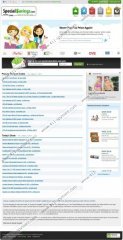SpecialSavings Removal Guide
The Internet is full of third party coupon deal websites that offer users to save on their online shopping spending. SpecialSavings is also a browser extension that displays coupon deals from a list of websites. The plugin is compatible with Internet Explorer, Mozilla Firefox, Google Chrome and other main web browsers. Users can download a free SpecialSavings app at SpecialSavings.com. The application installed prompts users of the best coupon deals whenever they visit websites that are supported by the plugin. The websites supported by SpecialSavings include Sears, Expedia, huluPLUS, at&t and others.
Despite the fact that Special Savings is a legitimate browser plugin, some users complain about constant flow of commercial advertisements or that SpecialSavings has been installed without their consent. The truth is that this plugin can be downloaded with freeware from third party websites. However, in that case, the user still can choose whether he/she wants to install Special Savings or not. It is very rarely that the plugin does not prompt about the oncoming installation. If user claims that the extension has been installed behind his back, it is possible that the user simply did not pay attention during the installation process.
That being said, if you do not shop online full time, our advice is to remove Special Savings from your computer, because it can clearly be classified as a potentially unwanted application. The problem is that it can display commercial ads to third party websites. SpecialSavings does not review the websites in question, and if you click on the links, you might end up landing on a corrupted website that hosts malware. In order to terminate SpecialSavings and protect your computer, for manual removal follow the instructions below:
Remove SpecialSavings from your PC
Delete from Windows 8
- Move mouse cursor to the bottom right corner of your desktop.
- When Charms bar appear click Settings and go to Control Panel.
- Click Uninstall a program and remove SpecialSavings.
Delete from Windows Vista & Windows 7
- Open Start Menu and go to Control Panel.
- Click Uninstall a program.
- Uninstall SpecialSavings.
Delete from Windows XP
- Open Start Menu and go to Control Panel.
- Click Add or Remove Programs.
- Uninstall SpecialSavings.
Remove SpecialSavings from your browser
Delete from Internet Explorer
- Press Alt+X and click Manage add-ons.
- Remove SpecialSavings from Toolbars and Extensions list.
Delete from Mozilla Firefox
- Press Ctrl+Shift+A and Add-ons Manager tab will open.
- Click Extensions and disable SpecialSavings.
Delete from Google Chrome
- Press Alt+F and click Tools.
- Go to Extensions and remove SpecialSavings from the list.
Do not forget to perform a full system scan with SpyHunter free scanner to see whether you have any undesirable files in your system. Invest in a computer security program if need be, in order to protect your PC from threats.
SpecialSavings Screenshots: