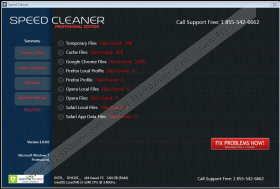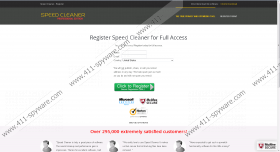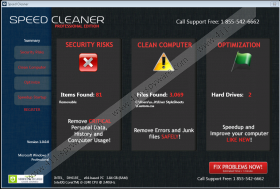Speed Cleaner Removal Guide
Speed Cleaner is a system optimization tool and a malware prevention tool in one. The application is aimed at deleting junk files, unnecessary registry entries, and errors and also optimizing your hard drives. Speed Cleaner is compatible with Windows operating systems and mobile devices such as tablets and smart phones. This system optimizer is available at onebitit.co/speedcleaner and can be bundled with other programs. More specifically, the installer of some free application may offer you the trial version of Speed Cleaner, and, if you do care about the performance of the system, you should not install Speed Cleaner because it only makes the machine slower.
Speed Cleaner causes high CPU usage, which can peak and stay at about 25 percent. Moreover, you may find that the application uses a large amount of memory. The application starts running once your Windows starts; however, the program does not have a feature enabling computer users to turn off the application so that it can be launched when necessary. In order to disable Speed Cleaner, users have to use System Configuration Utility, which can be open using the msconfig command. However, Speed Cleaner allows computer users to disable or enable other startup programs, which can be done in order to enhance the performance of the system.
If you have no intention of using this application, take action to remove it from your computer. There are many other ways to optimize the performance of your PC. There is no need to implement a program which consumes computer resources. After each scan you find that you are encouraged to register the application. Moreover, for more information and support, the toll-free number 1 855-542-6662 is displayed.
Speed Cleaner may seem an intrusive application because it does not close its notifications when you try to close the program using its icon in the taskbar. It is worth noting that Speed Cleaner is categorized as a potentially unwanted program (PUP), and can be eliminated from the computer by SpyHunter.
Below you will find our step-by-step instructions, which should help you uninstall Speed Cleaner and any other undesirable program. After uninstalling the computer, you should restart the computer because the application may still run in the background.
Our team recommends that you implement SpyHunter because this application can remove Speed Cleaner and also shield the system from various computer threats, including Trojan horses, browser hijackers, rogue anti-virus programs.
How to remove Speed Cleaner
Windows Vista and Windows 7
- Click Start.
- Click Control Panel.
- Select Uninstall a program.
- Remove Speed Cleaner.
Windows XP
- Click Start and click Control Panel.
- Click Add or Remove Programs.
- Uninstall the unwanted application.
Windows 8
- Press Win+R and enter control panel.
- Click OK.
- Select Uninstall a program.
- Remove Speed Cleaner.
It is worth scanning the system after uninstalling the unwanted application, and, if you want to be sure whether the application is fully removed, implement the scanner available below.
Speed Cleaner Screenshots: