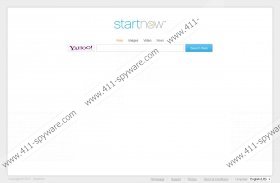StartNow Toolbar Removal Guide
StartNow Toolbar is a browser extension which has been developed by Zugo Ltd. The application is compatible with operating Windows XP/Vista/7 systems and is meant to enhance your Internet Explorer and Mozilla Firefox experience. The application is available from about.startnow.com, and most Windows users download it for easy access to such websites as Yahoo, Amazon, eBay, Facebook and Twitter. Even though the application is not malignant, you may consider StartNow Toolbar removal because the tool is categorized as potentially unwanted and is not very beneficial. Please continue reading to learn how you can delete the application from your computer and your browsers.
Why is StartNow Toolbar considered potentially unwanted and why should you remove it? The issue is closely linked to the installation wizard, which greets you once you click on the download button to acquire the extension. Unfortunately, many computer users are careless when it comes to installation setups. Do you focus on the provided information? Do you read the Privacy Policy? Do you follow each step with attention? If “no” – it may come as a surprise to you that your home page has been switched to startnow.com. Do not think that this modification has been initiated illegally because this is an option you can reject. Regardless, you should be more careful about the HTTP cookies which could collect your login data. Please see an excerpt from the Zugo Privacy Policy:
When you access our Site, we use Cookies and log files to automatically record information that your browser sends. […] We may use both session Cookies (which expire once you close your web browser) and persistent Cookies (which stay on your browser until you delete them) to improve your experience on the Site (e.g., by keeping you logged in).
If you do not want StartNow Toolbar developers to record your personal information, you should not login to your Facebook or Amazon accounts through this add-on. If you choose this option, there is not much reason to keep the toolbar running. If you wish to delete StartNow Toolbar – follow the manual removal instructions to succeed. Do you think your Windows system is under the attack of malicious programs? Install a reliable malware scanner to inspect the computer.
How to remove StartNow Toolbar from Windows (manually)?
Windows XP:
- Open the Start menu and select Control Panel.
- Double-click on Add or Remove Programs.
- Select the item you wish to delete and click Remove.
Windows Vista/Windows 7:
- Click on the Start menu icon (left of the Task Bar) and go to Control Panel.
- Select Uninstall a program.
- Right-click on the unwanted toolbar and select Uninstall.
How to remove StartNow Toolbar from browsers?
Internet Explorer:
- Launch the browser and simultaneously tap Alt+T.
- Click on Manage Add-ons and select Toolbars and Extensions (menu on the left).
- Click on the unwanted add-on and select Disable.
- Tap Alt+T again and this time choose Internet Options.
- Click on the General tab, locate Home Page and overwrite startnow.com. Click OK.
Mozilla Firefox:
- Open the browser and simultaneously tap Ctrl+Shift+A.
- In the Add-ons Manager click Extensions.
- Navigate to the unwanted add-on, click the Remove/Uninstall button on the right and exit.
- Now simultaneously tap Alt+T (Tools menu).
- Select Options and click on the General tab.
- Change the Home Page and click OK.
Note: if you have installed StartNow Toolbar from startnowtoolbar.ourtoolbar.com, you can use the removal instructions of the Iminent Toolbar to delete it from your computer.
StartNow Toolbar Screenshots: