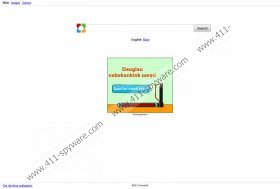Sweetpacks Removal Guide
If your home page has been changed to home.sweetim.com, it is likely that you have installed Sweetpacks onto your personal computer. The application allows you to apply various emoticons and smileys within IM and webmail accounts. The application is available at the official website sweetim.sweetpacks.com, and here you can find the company’s Privacy Policy. It is recommended that you read this document before installing the browser add-on. If the application is already activated, certain Privacy Policy statements (see below) could make you want to delete Sweetpacks without further delay.
The Company uses the services of a third party company to help it measure the effectiveness of its advertising and how visitors use Software. To do this, the Company uses Web beacons and cookies
We may use an outside advertising company to display advertisements on the Site and Software. These ads may contain cookies. The advertisement company may collect cookies received with outside ad banners.
Is it dangerous to have your personal data collected by web cookies? If the program is legitimate and the collected information is guarded appropriately, there should be no security issues with data recording. Despite this, the story is different with third party cookies. It is impossible to say who Sweetpacks are affiliated to and if the third-party members do not have malignant intensions. Needless to say, it is not secure to have your data collected by unfamiliar companies and members. This is why it is important that you browse the wen with care, ignore appearing pop-ups or, better yet, remove Sweetpacks altogether.
Even though Sweetpacks is a potentially unwanted program which some Windows users may want to delete, the application is not considered malicious and most automatic malware removal tools are unlikely to find and delete it. Luckily, you can employ manual removal instructions to delete the program from the PC and the browsers. Below are the step-by-step instructions which will help you get rid of the suspicious tool, even if you do not have manual removal experience.
Delete Sweetpacks from Windows
Windows 8:
- Tap the Windows key to access the Metro UI start screen and right-click on the background.
- Select All apps -> Control Panel -> Uninstall a program.
- Right-click the application you wish to remove (SweetIM Bundle and DealPly) and select Uninstall.
Windows Vista or Windows 7:
- Navigate to the left of the Task Bar and click Start.
- Open Control Panel and go to Uninstall a program.
- Find the application you want to remove, right-click it and then select Uninstall.
Windows XP:
- Open the Start menu and click Control Panel.
- Select Add or Remove Programs.
- Click the unwanted application and select Remove.
Delete Sweetpacks from browsers
Google Chrome:
- Open the browser and simultaneously tap Alt+F.
- Select Tools, click Extensions, find the unwanted add-on, click the recycle bin icon and select Remove.
- Move to the menu on the left and select Settings.
- Navigate to On Startup, select Open a specific page and click Set pages.
- Remove or overwrite the URL home.sweetim.com and click OK.
- Navigate to Appearance, select Show Home button and click Change.
- Repeat step 5.
- Navigate to Search and click Manage search engines.
- Move to the unwanted search provider and click the displayed X to remove it. Finally click OK.
Internet Explorer:
- Launch the browser, simultaneously tap Alt+T and select Manage Add-ons.
- Click Toolbars and Extensions, select SweetPacks Toolbar and click Disable.
- Click Search Providers, select the unwanted option and click Remove.
- Tap Alt+T again and select Internet Options.
- Click on the General tab and overwrite/delete the Home Page home.sweetim.com. Click OK.
Mozilla Firefox:
- Simultaneously tap Alt+H and select Troubleshooting Information.
- Click Reset Firefox and confirm the choice by clicking Reset once more.
- Finally click Finish.
Sweetpacks Screenshots: