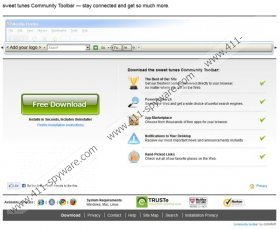SweetTunes Toolbar Removal Guide
SweetTunes Toolbar is a browser plugin which provides you with easy-access links to Facebook, PriceGong and Value Apps. The latter two applications are extremely suspicious because they employ web cookies to discover information about your virtual activity and then use it to present your with supposedly beneficial online ads and coupons. Note that these are represented by NeoBux Toolbar, iPumper Toolbar and other plugins from the Conduit family as well. Do you know what the reason behind this is? According to our researchers, Conduit plugins are developed to promote third-party software, which is disappointing if you though that the toolbar would help you find music tunes. Do you want to delete SweetTunes Toolbar? Then continue reading to learn more about the removal process of this application.
If you have downloaded the plugin from sweettunes.ourtoolbar.com, SweetTunes Toolbar removal might not be the only thing that you need to worry about. It has been discovered that the plugin promotes TuneUp Utilities and PasswordBox, both of which may install automatically. If you rush through the installation of the toolbar you may even think that these programs have been installed onto your personal computer illegally. The toolbar is not a browser hijacker and it cannot install undesirable software without your knowledge. If you do not want to acquire any additional programs make sure you un-check the boxes placed next to them within the installation setup. Of course, if you have accidentally downloaded them onto the PC already, you can use the manual removal instructions below to get rid of them.
Do you know why SweetTunes Toolbar is often treated as a browser hijacker? It is because of the Conduit search tools which travel bundled with the browser plugin. Even though you need to manually choose these tools to have the home page of your browsers switched to search.conduit.com and the search provider to SweetTunes Customized Web search, many security experts claim that these are unreliable. Do you want to restore the previous browser settings, remove SweetTunes Toolbar and delete other undesirable programs? Then all you need to do is follow the instructions presented below. Afterwards you should immediately install authentic Windows security software to ensure that your virtual protection is secured.
Remove the toolbar
Remove from Windows 8:
- Access the Metro UI start screen, right-click on the background and select All apps.
- Select Control Panel, go to Uninstall a program and click the undesirable application.
- Mark Remove the Toolbar and click OK.
Remove from Windows Vista and Windows 7:
- Move to the left of the Task Bar and click Start.
- Select Control Panel and then click Uninstall a program.
- Right-click the application you wish to remove.
- Select Remove this toolbar and click OK.
Remove from Windows XP:
- Navigate to the Task Bar and click Start to open a menu.
- Select Control Panel and double-click Add or Remove Programs.
- Click the undesirable application, select Remove this toolbar and hit OK.
Delete Conduit search tools
Delete from Mozilla Firefox:
- Launch Firefox, click the icon on the search box and select Manage Search Engines.
- Select the undesirable application, click Remove and then OK.
- Simultaneously tap the keys Alt+T top open the Tools menu and select Options.
- Click the General tab, overwrite/remove the Home Page and click OK.
- Restart the browser.
Delete from Internet Explorer:
- Launch IE, simultaneously tap Alt+T and select Manage Add-ons.
- Click Search Providers and Remove the undesirable search provider. Click Close.
- Once more tap Alt+T again and this time select Internet Options.
- Click the General tab and change/remove the displayed Home Page. Click OK.
- Now restart your browser.
Delete from Google Chrome:
- Launch Chrome, simultaneously tap Alt+F and select Settings.
- Under On Startup click Set pages and change/remove the default URL. Click OK.
- Under Appearance click Change and overwrite/delete the default URL. Click OK.
- Under Search click Manage search engines and remove (click the X mark) the undesirable search provider.
- Click Done and restart your browser.
SweetTunes Toolbar Screenshots: