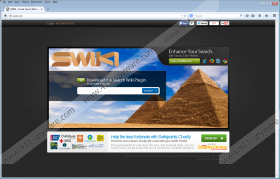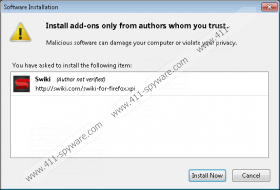Swiki Removal Guide
Swiki is an adware application that may arrive at your computer from various different sources. One thing we have to establish here is that Swiki is not a malicious computer infection. Whether you want to believe it or not, users install it onto their computers willingly. They might not be aware of that, but they certainly initiate the download process. Just like any other adware application, Swiki may be related to particular computer security issues. As a result, you are strongly recommended to remove Swiki from your system. It is not a good idea to let this adware application be.
Usually main adware homepages are dysfunctional, and it is not possible to download an app directly. However, that is not the case with Swiki. You can easily download the application at swiki.com. It is published by AdMedia, and it is based on CrossRider engine.
The homepage provides general information on Swiki. It says that Swiki is a useful plug-in that can help you improve your web search by combining several different searches into one. It searches a list of search engines, online shopping websites and social networks at the same time, so you would no longer need to switch windows or re-type queries – “Swiki gives you the power to do it all with one click.”
We are not trying to say that Swiki lies about its functions – on the contrary, the application might as well be able to do everything it brags about, but the problem is that it supports advertisements. It means that from time to time Swiki will display commercial ads in various forms – in-textual unites, contextual banners, overlay ads, pop-ups, sponsored text ads and so on and so forth.
The advertisements will appear within 24 hours since Swiki’s installation. That time is necessary for the application to collect data on your web browsing habits. This data is later on used to generate ad content – the content is based on your web browsing history and is often relevant to your likes and preferences. That is how Swiki ads may increase the probability of you clicking them, but that is definitely something you should not do. Take note that Swiki’s privacy policy states that the ad content is not related to the application whatsoever.
It means that even if you do get exposed to dangerous third-party websites, Swiki would not be liable for it. Thus, it is obvious that inadvertently, this program may expose you to potential computer security threats. To avoid any undesirable consequences, you should uninstall Swiki from your computer, and then run a full system scan with SpyHunter free scanner. A full system scan will help you find out other unwanted applications currently installed on the PC (if any).
How to remove Swiki
Windows 8
- Drag mouse cursor to the bottom right of your desktop.
- When Charm bar appears click Settings and go to Control Panel.
- Select Uninstall a program and remove Swiki.
Windows Vista & Windows 7
- Open Start menu and click Control panel.
- Go to Uninstall a program and remove Swiki.
Windows XP
- Click Start menu button and access Control panel.
- Go to Add or remove programs and uninstall Swiki.
Remove Swiki from Mozilla Firefox
- Press Alt+T and click Add-ons.
- Disable and remove Swiki from Extensions.
- Restart browser for the changes to take effect.
Swiki Screenshots: