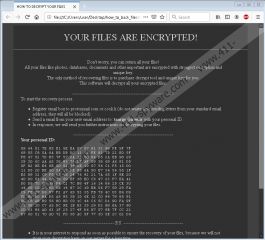Taargo Ransomware Removal Guide
Taargo Ransomware is an annoying infection that can lock up your files and leave you hanging, looking for ways to restore your data. Just like the rest of the ransomware programs, this one also wants you to pay for the file recovery, but every single user should know that paying the ransom only encourages these criminals to develop more malicious programs.
Therefore, instead of doing as you are told, you should remove Taargo Ransomware following the manual removal guidelines below. If you are not confident about that, you can also remove the infection with a licensed antispyware tool.
According to the information provided by our research team, this program is another version of the Globe Imposter Ransomware infection. It means that the same code has been used to create both infections, and there are only slight modifications between two programs. At the same time, it doesn’t mean that we can use the same methods to restore files encrypted by both programs. If there were a public decryption tool or Globe Imposter Ransomware, it wouldn’t work on the files affected by Taargo Ransomware. That is so because even programs from the same infection family employ unique encryption keys. As a result, you need to find other ways to restore your files.
Of course, the best way to recover your files would be using a file backup. That is a file storage device or some cloud drive where you keep copies of your files. Unfortunately, not everyone backs up their files automatically. So, there are a lot of users out there who feel at a loss when something like Taargo Ransomware enters their computers. And while maintaining a file back-up is probably the best option when it comes to mitigating the ransomware infection damage, it’s also important to learn how to recognize ransomware infection distribution methods.
From what we know, Taargo Ransomware probably spreads through malicious downloads, spam email attachments, and unsafe RDP connections. It means that users allow this malicious program to enter their systems. They probably think that the installer file for the infection is some legitimate document. And it wouldn’t be surprising. Say, when ransomware comes through spam, the emails that carry the installer often look like online shipping invoices, commercial offers, and sometimes even financial documents, too. So, even if users are not familiar with the senders, they might be more willingly to download and open such files because they look reliable.
On the other hand, even if you DO know the sender, you could still scan the received file with a reliable antispyware tool, just to make sure that the file is absolutely safe. And when it comes to files from unknown senders, that should be the default!
Unfortunately, if Taargo Ransomware manages to slither into your system, this program will encrypt all of your personal files. The encrypted files will be marked with ‘.[taargo@lszyn.com].taargo’ and you will be asked to pay the ransom. The ransom note will be present in every single folder that has encrypted files. Here’s an extract from the said note:
Your files are encrypted!
Don’t worry, you can return all your files!
All your files like photos, databases, documents and other important are encrypted with strongest encryption and unique key.
Does it mean that you have to pay the ransom? Of course, not. Even if you were to pay, the chances are that the criminals behind this infection would not issue the decryption key at all. Simply remove Taargo Ransomware right now, and then focus on restoring your files. If you don’t have a file backup, be sure to contact a local professional, who would guide you through other file recovery options.
How to delete Taargo Ransomware
- Remove suspicious files from Desktop and the Downloads folder.
- Press Win+R and enter %LOCALAPPDATA%. Press OK.
- Remove an EXE file with a random name. Press Win+R again.
- Type regedit and click OK.
- Open HKEY_CURRENT_USER\Software\Microsoft\Windows\CurrentVersion\RunOnce.
- On the right, right-click and delete the BrowserUpdateCheck value with the random EXE file in its path.
- Perform a full system scan with SpyHunter.
Taargo Ransomware Screenshots: