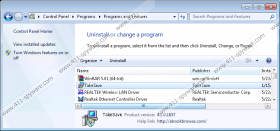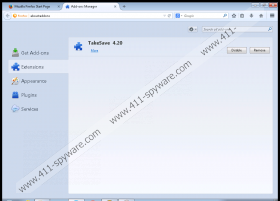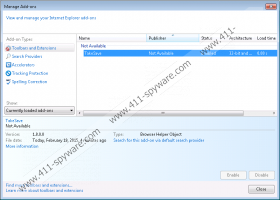TakeSave Removal Guide
Every computer user has probably had an adware application infect his system at least once in his life and knows how annoying to remove they can be. If you are living through this experience for the first time or the fifth, and the ads are identified as “provided by TakeSave” or similarly, this article will be useful for you. We will let you know how this ad-supported program works, how it gets on your computer, and how to avoid adware in the future. It will also help you to know what to do when you are ready to delete TakeSave from your computer.
TakeSave is based on the JustPlugIt engine, meaning there are hundreds of adware applications that work exactly the same as TakeSave. We could name RightCoupon, TicTac Coupon, LuckyCoupon, SaveNShop, or SaveON and still keep going forever. You can delete all of them by following the same steps. Be warned that your version could have a slightly different name, like TaakeeSsavee or some other variation. You should still remove it from your system, no matter the name.
Whatever the case may be, the important thing is that TakeSave works on all three major web browsers by creating an extension upon installation. Using this access to your Internet activity, TakeSave monitors the websites you visit and things you look for on the web to determine your hobbies, interests, and needs. This data is utilized to adjust the types of advertisements shown to you by the adware. TakeSave seeks to maximize the chances of having one of its ads clicked. The only way to remove TakeSave ads from your Internet browser is to delete the adware application that generates it.
Like all JustPlugIt adware, TakeSave is mainly distributed via the InstallRex installer, which is run on your system after clicking a fake download link on torrent and other file sharing websites. If you insist on using download web pages, make sure that the download button you click is the official one and not a fake. Also, pay attention when installing free programs, because you could get undesirable software installed on your PC. It could be difficult to find and delete all of it later.
It is not particularly hard to remove TakeSave from your system when it is the only adware application on your computer. However, if you were lax in your security precautions, it could certainly be possible that you have on your system more than one adware program that you will have to remove. The best safety measure we can offer is downloading a trustworthy spyware removal tool. It can find any adware or other threats and delete them with a simple click of your mouse. If you want to try to remove TakeSave yourself, you can find the instructions below.
TakeSave Removal
Windows XP
- Click the Start button.
- Go to Control Panel and click Add or Remove Programs.
- Find TakeSave, select it, and click Remove.
Windows 7 and Windows Vista
- Go to the Start menu by clicking the Windows button.
- Click Control Panel.
- Click Uninstall a program.
- Right-click TakeSave and click Uninstall.
Windows 8
- Right-click the lower-left corner of your Desktop and go to Control Panel.
- Click Uninstall a program.
- Find and Uninstall TakeSave.
TakeSave Screenshots: