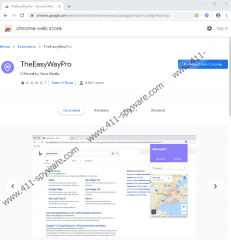TheEasyWayPro Removal Guide
Even though TheEasyWayPro is meant to make it easy for you to look up maps and plan your trip routes, it is not a useful program. First and foremost, it does not provide users with original services. Instead, it employs Google Maps, and if you enjoy using google.com/maps, there is no reason why you should get involved with the suspicious extension. That is not all. The extension also changes the default search provider on the Google Chrome web browser that it is installed on, and users are introduced to Bing Search in the end. Unfortunately, the search queries are redirected via a third-party search engine, and the results that are shown in the end are modified. Needless to say, trusting such results is risky, and so we cannot recommend using the suspicious extension. Reliable anti-malware software will remove it as a PUP (potentially unwanted program), but if you want to delete TheEasyWayPro manually, we can show you the way.
There is a good chance that you were introduced to TheEasyWayPro via a strange pop-up or ad that showed up on an unreliable website you visited. The PUP could have been attached to a different program, as well. While an official download source does not exist, it appears that Chrome users can download it from the web store – https://chrome.google.com/webstore/detail/theeasywaypro/cceejgojinihpakmciijfdgafhpchigo. Note that while the Chrome web store is a reputable and popular source, it could be used to introduce Google Chrome users to unreliable extensions too, and so you must remain vigilant at all times. If you downloaded TheEasyWayPro from this source, you must have been informed that the PUP can record browsing history, change search settings, and also read and change your data on apiprxy.com, srchbar.com, and theeasywaypro.com websites. If you are not comfortable providing a strange extension created by an unknown party with such privileges, you should not proceed with the installation. And if you have only learned about this now, you might want to remove the strange extension for that exact reason.
Once you install TheEasyWayPro, the default search provided is modified. Instead of your old search provider, you are introduced to srchbar.com, but that is done in a clandestine manner. When you enter search keywords into the browser’s address bar, your queries are redirected via srchbar.com to Bing Search. If you use this search engine on a daily basis, you might not even notice the difference. In any case, you should not trust the engine because the results shown via it can be modified. As it is revealed in the PUP’s Privacy Policy (support.searchmgr.com/pp.html), it can “use your information in order to show you ads and offers.” Ads and offers are likely to be introduced to you as normal search results. Originally, TheEasyWayPro is meant to provide you with maps via the search engine, and it can do that if you enter “maps,” tap the “Tab” key, and then enter the chosen location. Even then, it redirects to google.com/maps, and so it cannot be viewed as a beneficial tool. To put it simply, the PUP is not useful and not reliable, and the best thing you can do for yourself is to delete it from your Google Chrome browser immediately.
Follow the manual TheEasyWayPro removal guide below if you know for a fact that this potentially unwanted program is the only thing you need to eliminate from your web browser. If you are not sure if other threats exist, install a legitimate malware scanner first, and you will find out soon if there is anything that you need to delete. What should you do if threats are found? We recommend installing a legitimate anti-malware tool because it will be able to delete TheEasyWayPro and other existing threats automatically. Furthermore, it could be used to secure your operating system in the future. If you choose to stick with the manual removal guide below, make sure you clear browsing data too, and do not forget to pick the right time range. We know that the PUP records information, and you want to eliminate the data tracking tools that are used.
How to delete TheEasyWayPro from Google Chrome
- Launch the browser and enter chrome://extensions/ into the address bar.
- Identify the undesirable extension and then click the Remove button.
- Enter chrome://settings/clearBrowserData into the address bar.
- Click the Advanced tab and choose a time range and boxes.
- Click the Clear data button and then restart the browser.
TheEasyWayPro Screenshots: