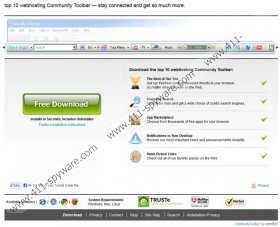Top 10 Toolbar Removal Guide
Top 10 Toolbar is a browser add-on which works on Internet Explorer, Google Chrome, and Mozilla Firefox. It can also be referred to as Midicair Toolbar. It is a Community Toolbar, which is available at midicair.greattoolbar.com. Needless to say, Top 10 Toolbar can be attached to the setup files of various free applications. When you download some installer and launch it, do not hurry to click the Next or Install button. First, read the terms of use to find out what changes may be implemented, and select the customized installation if possible. Top 10 Toolbar, like other Community Toolbarextensions, promotes some other programs. It has been found that the latest toolbar we have discussed promote TuneUp Utilities 2013, which goes for Top 10 Toolbar, too.
Our research team recommends that you remove Top 10 Toolbar as it promotes Conduit Search. If you install the application carelessly, be it downloaded from its webpage or alongside some other programs, do not get surprised when you find that the settings of the browsers have been changed. For example, instead of Google Search you will have to use Conduit Search, and the home page can be changed to search.conduit.com. Due to these changes, you may find that you cannot browse the Internet as usual. The search engine tracks your search queries and can provide you with sponsored links or advertisements. We recommend that you ignore those advertisements as some of them may be deceitful.
You may find some suspicious advertisements or offers on the very Top 10 Toolbar. When you click on the “offer” to speed up your download, you will be taken to speedanalysis.net, where the user can check his or her Internet Speed. Those offers change on a regular basis, and every time a different text is presented. Ignore them to minimize the risk of computer threats and remove the toolbar.
Top 10 Toolbar may seem to be a useful extension for it enables you to access Facebook and YouTube with one click. But if you do not like computer games, which you can also access through the toolbar, you may not like the toolbar, too, especially when it is connected with Conduit Search.
You can easily remove the unwanted toolbar if you implement a reliable spyware removal tool. Use SpyHunter if you want to get rid of the unwanted toolbar and be sure that you can browse the Internet safely. The recommended program can also save your time as it does not require a lot of attention so do not wait and discover how easily you can protect your privacy.
Top 10 Toolbar Removal
Windows Vista and Windows 7
- Click Start - > Control Panel.
- Click Uninstall a program.
- Remove Top 10 Toolbar, which is given as midicair.
Windows XP
- Click Start - > Control Panel.
- Click Add or Remove Programs.
- Uninstall Top 10 Toolbar (midicair).
Windows 8
- Press Win+R and type control panel in the box.
- Click OK.
- Click Uninstall a program and remove the unwanted application.
How to remove Top 10 Toolbar
Internet Explorer
- Press Alt+T and click Internet Options.
- Open the General tab and change the home page. Click Apply.
- Under Search, click Settings.
- Change the search provider.
- Click Toolbars and Extensions and remove the unwanted browser extension.
Mozilla Firefox
- Press Alt+T.
- Click Options and change the home page on the General tab. Click OK.
- Press Ctrl+Shift+A and click Extensions.
- Remove the extension midicair and close the tab.
- Click search icon next to the search box and select a new search engine.
Google Chrome
- Press Alt+F.
- Point to Tools and click Extensions.
- Remove the unwanted browser add-on.
- Click Settings.
- In the On startup section, click the last option and then click on Set pages.
- Change the startup page.
- In the Search section, click Manage search engines and change the search provider.
If you have decided to use the manual removal guide, do not forget that you should also scan the PC in order to find out whether the system contains some other unwanted threats or not. To do so, you can use the scanner available below free of charge.
Top 10 Toolbar Screenshots: