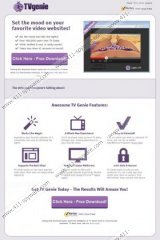TV Genie Removal Guide
TV Genie is a browser add-on that is aimed at enhancing your viewing experience. It installs a “Lights Off!” button below each YouTube video, which enables you to “dim the lights” around the video you are going to watch. The application is developed by Western Web Applications, and it can be downloaded from tvgenieapp.com. Needless to say, it can be bundled with various applications which are available free of charge. If you are going to install this application, before you do so, carefully read the license agreement as this application generates advertisements. Even though they are not very annoying, their presence is not acceptable.
TV Genie can display various types of advertisements. It can be in-text or display ads, and they can be located in different locations on the web pages. Moreover, the application may provide you with links to websites that are not run by the developers of the application. It already implies that TV Genie will not accept responsibility for your actions related to third-party websites.
Even though TV Genie is not a virus, it is advisable to remove it from Internet Explorer, Google Chrome, and Mozilla Firefox. The advertisements, which can be related to your search keywords, may be displayed to lure you into buying some item or filling your personal details in some form. It is advisable to ignore those advertisements, but if you click any of them, ignore their content as not all ads direct you to reliable websites.
If you have decided to remove TV Genies, follow our instructions provided below and then scan the PC with SpyHunter or its free scanner. We recommend using SpyHunter as this spyware prevention tool can easily detect and remove various computer threats, which saves your time and protects your privacy against identity theft and other unwanted consequences.
TV Genie Removal Guide
Windows XP
- Open the Start menu.
- Click Control Panel.
- Select Add or Remove programs.
- Mark the unwanted application.
- Click the Remove button.
Windows Vista and Windows 7
- Click Start - > Control Panel.
- Click Uninstall a program.
- Remove TV Genie.
Windows 8
- Press Win+R.
- Type control panel and click OK.
- Select Uninstall a program and remove TV Genie.
Once you completed the removal of the unwanted application, scan the PC with our recommended scanner.
TV Genie Screenshots: