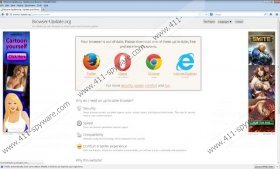Update-browser.org Removal Guide
If you encounter Update-browser.org website online or get redirected to it, close browser’s window immediately, because this website is related to adware applications, and if you click anything you see on this website, you will allow adware application to get installed on your computer. You may be redirected to Update-browser.org when you have potentially unwanted applications installed, including PC Optimizer, YTDownloader, Shopper-Pro and others. To avoid being redirected to Update-browser.org, you should remove all the potentially dangerous applications from your computer right now.
Although Update-browser.org does not function as browser hijacker, in a sense that it does not modify your default browser, this page may still be rather intrusive, especially as it tries to convince you that you need to update your browser to the latest version:
Your browser is out-of-date. Please download one of these up-to-date, free and excellent browsers:
Firefox, Opera, Chrome, Internet Explorer
For more security, speed, comfort and fun.
Since Update-browser.org offers you to download legitimate web browsers it may seem as though there is nothing wrong about this website, but the problem is the thing you would be downloading is definitely not a browser update. You would download more adware or even potentially malicious programs onto your computer, and then you would be exposed to an onslaught of commercial pop-ups whenever you access the Internet. Not to mention that adware applications are often subjects to third party exploitation, and in the long run you might even get infected with malware infections.
Thus, if you do not want to be constantly shown Update-browser.org notifications, run a full system scan with SpyHunter free scanner and then make sure you terminate all the potentially unwanted programs that could have arrived at your PC. Also, avoid installing new software applications downloaded from third party websites, because this is one of the most common ways of adware and even malware distribution – for software, refer to official domains only.
To remove undesirable applications manually, please follow the instructions provided below. However, after manual removal you should also consider scanning your computer with a powerful antimalware tool in order to check whether there are no other potentially unwanted applications installed. This way you may prevent dangerous infections. Not to mention, that if you do not know which programs you have to remove exactly, the computer security program of choice will help you determine that during the full system scan.
Also, if you encounter any problem while trying to remove the applications you do not need or want, you can always leave us a comment, and we will reply as soon as possible.
How to remove unwanted programs
Windows XP
- Press Start menu button and go to Settings.
- Click Control Panel and select Add or remove programs.
- Uninstall any unwanted program.
Windows Vista & Windows 7
- Open Start menu and click Control Panel.
- Go to Uninstall a program and remove undesirable applications.
Windows 8
- Slide mouse cursor across the desktop to the bottom right corner.
- When Charm bar appears, click Settings and go to Control Panel.
- Click Uninstall a program and remove unwanted applications.
Update-browser.org Screenshots: