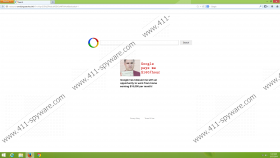Websearch.amaizingsearches.info Removal Guide
There is no doubt that Websearch.amaizingsearches.info is a browser hijacker, and you need to make sure that it cannot attack your Mozilla Firefox, Google Chrome or Internet Explorer browsers. The infection can enter the operating system silently, and so you may be surprised to find that the home page and the default search engine of your web browsers have been modified without your consent. Alongside the intrusive browser hijacker you might discover a suspicious browser extension. As our malware researchers have discovered, this extension could be identified as SnT, SNNT, SearchNewTab, SeeArch--NewTaab, SearCHNewwTab, etc. Regardless of the name, there is no doubt that you need to delete Websearch.amaizingsearches.info and any related applications which may have been installed illegally.
As you may have noticed, Websearch.amaizingsearches.info hijacker uses a grammatically incorrect URL address. Even though in some cases this could be done because the address with a correct spelling was already claimed by another company, there is no doubt that this should raise suspicion regarding the reliability of the tool. Another highly suspicious factor is the redirecting to google.com/search results. The clandestine browser hijacker not only corrupts your personal computer without your knowledge but also presents search results which you could find if you chose to use a more reliable search tool. Needless to say, you need to ask yourself what the purpose of Websearch.amaizingsearches.info is.
Such previously reported hijackers as Websearch.exitingsearch.info and Websearch.pu-result.info not only use the same domain but also present identical services. It appears that Websearch.amaizingsearches.info is mainly used to present highly suspicious advertisements which you will find as soon as you launch the infected browser and face the start page of the hijacker. You need to ignore the presented banner ads because they could route you to highly unreliable websites. Some of them could even be corrupted and trick you into using unreliable services or downloading malware. Note that misleading advertisements, including those offering fake Java and Flash updates, could be used to infiltrate the hijacker as well.
Remove Websearch.amaizingsearches.info from the browsers if you realize that the risks linked to this browser hijacker are high. Do you want to click on corrupted advertisements? Do you want the related web cookies to track your virtual activity? If you do not, you need to delete the infection from your system right away. Additionally, you should remove any other software which may have come bundled with the hijacker. Use the manual removal instructions below and then employ a legitimate, automatic malware remover to delete any remaining threats.
How to delete undesirable software?
Delete from Windows 8:
- Right-click on the Metro UI menu and select All apps.
- Open the Control Panel and then click Uninstall a program.
- Right-click the program you wish to remove and select Uninstall.
Delete from Windows Vista/ Windows 7:
- Navigate to the left of the Task Bar and click the Start icon.
- In the appeared menu select Control Panel and then click Uninstall a program.
- Find the application you wish to remove, right-click it and select Uninstall.
Delete from Windows XP:
- Open the Start menu and move to the Control Panel.
- Double-click Add or Remove Programs to open a new menu.
- Find the undesirable application, select it and click Remove.
How to remove undesirable search tools and plugins?
Remove from Internet Explorer:
- Open the browser, simultaneously tap Alt+T and select Internet Options.
- Click the General tab located at the top and navigate to the Home Page.
- Overwrite/delete the URL representing the undesirable option and click OK.
- Tap Alt+T to open the Tools menu again and select Manage Add-ons.
- Navigate to the menu on your left and click Toolbars and Extensions.
- Locate the undesirable extension, select it and then click Disable.
- Move to the menu on the left again and click Search Providers.
- Remove the undesirable search provider and then click Close.
Remove from Mozilla Firefox:
- Open the browser and click the search provider icon on the Firefox search box.
- Select Manage Search Engines and you will be presented with the available search tools.
- Click the undesirable option, select Remove and then click OK.
- Simultaneously tap Alt+T to open the Tools menu at the top of the page.
- Select Options and click the General tab.
- Overwrite/delete the undesirable Home Page URL and click OK.
- Simultaneously tap Ctrl+Shift+A to access the Add-ons Manager new tab.
- Now click Extensions and Remove the undesirable plugin.
Remove from Google Chrome:
- Open the browser, simultaneously tap Alt+F, move to Tools and click Extensions.
- Click the recycle bin next to the undesirable extension and select Remove.
- Move to the menu on the left and select Settings.
- Under On Startup mark Open a specific page or set of pages and click Set pages.
- Overwrite/delete the URL which represents the undesirable search tool and click OK.
- Under Appearance mark Show Home button and click Change.
- Repeat step 5 to get rid of the undesirable search option.
- Under Search click Manage search engines and select a new default search engine.
- Click X on the URL of the search provider you wish to remove and select Done.
Websearch.amaizingsearches.info Screenshots: