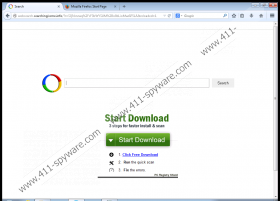websearch.searchingissme.info Removal Guide
Websearch.searchingissme.info pretends to be a useful search tool, but, in reality, it is just another browser hijacker that you should remove if you want to secure your files and your operating system. Websearch.searchingissme.info comes from a well-known line of hijacker clones that belong to the Websearch family. These hijackers never enter your system alone, so if you are infected with Websearch.searchingissme.info, it is most likely that you have other threats on your computer that need removal too. It is very important to understand the risks you take when you keep this browser hijacker on your PC because there are several ways it can harm your system. If you read our article, you will learn what kind of dangers can be involved and how you can delete Websearch.searchingissme.info.
Just like all the other clones, including Websearch.searchtotal.info and Websearch.searchandfly.info, Websearch.searchingissme.info also changes your home page and search provider without your consent, hence the name “browser hijacker”. Unfortunately, this is not the only privacy breach due to which we recommend removing Websearch.searchingissme.info. According to the privacy policy, this hijacker can collect information about the websites you visit, what kind of products you are interested in, your activities on websites, and your search terms. What’s more, the information it collects can also be personally identifiable and shared with third-parties. If schemers get hold of your personal details, they can easily commit online scams using them. If your privacy and security concern you, there is no doubt that you need to remove Websearch.searchingissme.info as soon as you can.
Websearch.searchingissme.info slithers onto your system in a freeware bundle created by third-party installers. The bundle is mostly available via file sharing websites promoting ads that might redirect you to an infected website, which offers fake Flash or Java updates. This is the most usual distribution method for Websearch.searchingissme.info. These free software packages might contain several malware infections, which can seriously slow down or harm your system. So, after you delete Websearch.searchingissme.info, it is necessary to detect and remove all other infections that might be present.
The third-party advertisements Websearch.searchingissme.info displays can also be a source of potential threats. These can be as deceiving as the following text: “Have you exposed your computer to identity theft? Click here to find out.” Users may be tricked to click and they might land on an unreliable and compromised website. If you do not want to risk attracting more malware infections, you should remove this hijacker now.
We hope that you realize how much headache you can avoid if you delete Websearch.searchingissme.info from your PC. Please follow our manual removal instructions below, but keep in mind that certain components may stay on your system. Therefore, you will need to run a full system scan using a reliable online scanner to detect any other threats that are left on your computer. A more comfortable solution is to install an authentic malware removal tool and remove all the infections automatically. If you need any assistance, please leave us a comment below.
How to remove Websearch.searchingissme.info from browser
Mozilla Firefox
- Click on the menu icon and select Options.
- Choose General and click Restore to Default.
- Select Search and set a new default search engine.
- Select Websearch.searchingissme.info in the list and click Remove.
Internet Explorer
- Tap Alt+T simultaneously and select Internet options.
- Click the General tab and change the home page URL. Click OK.
- Tap Alt+T again and select Manage add-ons.
- Select Search providers and set a new default search engine. Remove Websearch.searchingissme.info.
Google Chrome
- Access the menu and go to Settings.
- In the On Startup section select Open a specific page or set of pages and click Set pages.
- Change the homepage URL and click OK.
- In the Search section click Manage search engines.
- Set a new default search engine and delete Websearch.searchingissme.info. Click Done.
websearch.searchingissme.info Screenshots: