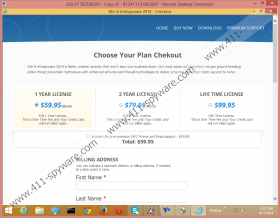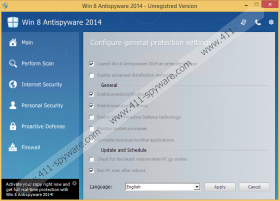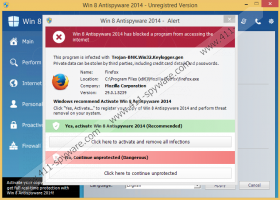Win 8 Antispyware 2014 Removal Guide
Schemers have developed Win 8 Antispyware 2014 to scam you, and so you have to be very careful with this disturbing infection. If it has not been infiltrated onto the operating system yet, you should install up-to-date security software to ensure that the threat cannot enter the PC without your knowledge. Do not pay attention to online scanners rushing to remove malware, do not click on random links, and do not install bundled software. Of course, different drive-by download scams are presented in a clandestine manner, which is why the rogue anti-spyware may be running on the system already. If this happens, you need to delete Win 8 Antispyware 2014 ASAP. The removal of this devious threat is reviewed in our article.
Needless to say, only Windows 8 users need to beware of the clandestine Win 8 Antispyware 2014; however, we have discovered that the threat has tens of clones (Braviax family) which may affect other Windows systems as well. Win 7 Antivirus 2014, Vista Antivirus 2014, XP Protection 2014, and Win 8 Antivirus 2014 are a few clone rogues which require removal as well. Luckily, these threats can be deleted in the same way because they all look and work the same. Once installed, the malicious rogue’s files block executable files to remove access to different programs and services. If you cannot launch the browser, you will not be able to install legitimate malware removal software to delete Win 8 Antispyware 2014, and if you cannot launch the Task Manager, you cannot terminate malicious processes and initiate the manual rogue’s removal.
Win 8 Antispyware 2014 practically paralyses the operating system to convince you that IRC-Worm.DOS.Loa, BWME.Twelve.1378, Email-Worm.JS.Gigger, and other infections have attacked the PC. These infections do not exist on your PC, as the scanner representing them is completely fictitious. Win 8 Antispyware 2014 Scan, Internet Security, Personal Security, Proactive Defense, Firewall, and other services associated to the fake AV are unreliable. The pop-ups flooding the desktop from the Taskbar are unreliable as well. Even though these pop-ups will push you to delete supposedly running threats using the fake malware remover, what you should do for the time being is ignore them.
System Hijack!
System security threat was detected. Viruses and/or spyware may be damaging your system now.
Prevent infection and data loss or stealing by running a free security scan.Windows recommend […]
Click “Yes, Activate…” to register your copy of Win 8 Antispyware 2014 and perform threat removal on your system.
If you choose to activate the full version of Win 8 Antispyware 2014, you will be redirected to a page asking to register and select the license of your preference. For example, the 2-year license is offered for $79.95. If you enter completely random information, the rogue is likely to identify you as a registered user. Therefore, there is no reason to waste your money on the fictitious malware removal services. Whether the system starts working normally or not after entering random information, you must remove Win 8 Antispyware 2014.
The removal of the clandestine Win 8 Antispyware 2014 is not simple. First of all, the files of the threat may be hidden and may have multiple copies. Secondly, more disturbing threats, including Trojans, could be running on the operating system. If you are not experienced with the removal of such complicated infections, it is best you do not venture into the manual removal. Instead, you should acquire legitimate security software which will guard your virtual identity and will delete Win 8 Antispyware 2014 automatically.
How to delete Win 8 Antispyware 2014?
- Access the Metro UI menu and open the Charm Bar.
- Select Settings -> Change PC Settings -> General.
- In the appeared menu move to Advanced Startup and click the Restart Now button below.
- Click Troubleshoot -> Advanced Options -> Startup Settings.
- Firstly click the Restart button and then select F5 to restart the PC in Safe Mode with Networking.
- Once the PC reboots, launch a preferred browser.
- Type http://www.411-spyware.com/spyhunter into the address bar and tap Enter (on keyboard).
- Download and install an authentic malware remover which will delete all running threats.
Win 8 Antispyware 2014 Screenshots: