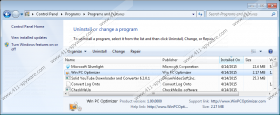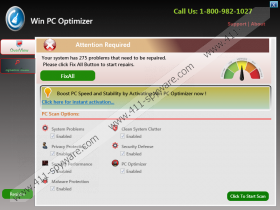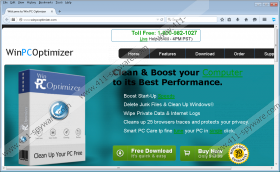Win PC Optimizer Removal Guide
There are a lot of programs like Win PC Optimizer out there that promise to improve your system’s performance, but in reality they do not do anything but take up space on your computer and try to trick you into purchasing an application that does not deliver. If you happen to have Win PC Optimizer on your computer and you do not know where this application has come from, then it is clear that you must remove Win PC Optimizer as soon as possible because the program is not welcome.
While you are at it, you should also check whether there are more unwanted and potentially dangerous programs on your computer because such apps like Win PC Optimizer do not come alone. Naturally, it is possible to download the application from winpcoptimizer.com, but only seldom users download such programs directly. It is far more likely that you have downloaded Win PC Optimizer bundled with some freeware application you have across on some file-sharing website. Don’t forget that downloading programs from third-party distributors often lead to unwanted software installation and potential computer security issues. Thus, you will do yourself a favor if you stay away from third-party file hosting sites and unfamiliar programs.
When Win PC Optimizer pops into you action, you will see that it is a rather annoying application. Although it official homepage says that it is there to improve your computer’s speed and delete junk files, the program mostly shows false pop-up warnings on your desktop, saying the following:
SECURITY ALERT!
Error Code 00XB106666. Windows Might Be Infected With Trojan Virus. Your Financial Information Might Be At Risk. Please Contact Emergency Virus Support Toll Free 1-800-965-9072.
Needless to say, you should never call the number in this message because this would lead to financial extortion, and you would only lose your money for nothing. There is not a single Trojan on your computer, and even if you ARE infected with malware, you should not trust Win PC Optimizer to remove it.
The point is that you must remove Win PC Optimizer first to take care of other potential issues later. Do not even think of purchasing the full version of this program because it would not improve your computer’s speed or performance in any way.
Uninstall Win PC Optimizer via Control Panel and then terminate other unwanted applications that might have been installed on your system along with this problematic piece of software. If you do not know which applications should be terminated, scan your PC with the SpyHunter free scanner, and a list of potential threats will be presented to you at once. Take care of all the potential system security threats as soon as possible.
How to Remove Win PC Optimizer
Windows 8 & Windows 8.1
- Move the mouse cursor to the bottom right corner of your desktop.
- When the Charm bar appears, click Settings and select Control Panel.
- Go to Uninstall a program and remove Win PC Optimizer.
Windows Vista & Windows 7
- Open the Start menu and click Control Panel.
- Select Uninstall a program and remove Win PC Optimizer.
Windows XP
- Click the Start button and select Control Panel.
- Navigate to Add or remove programs and uninstall Win PC Optimizer.
Win PC Optimizer Screenshots: