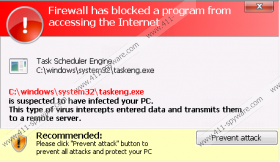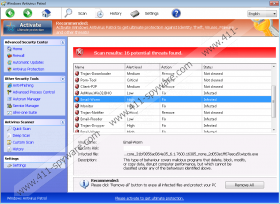Windows Antivirus Patrol Removal Guide
Windows Antivirus Patrol is a rogue anti-spyware program that imitates system scans and displays fraudulent pop-up warnings to make you think that the computer is infected with various computer threats. Its goal is to convince you that you have to invest in the program in order to have all those detections removed. According to the purchase form, the price of the application varies from $49.95 to $99.9, depending on the license. There is no need to waste money and risk you credit card information, which has to be provided in the purchase form, because Windows Antivirus Patrol has nothing in common with real malware and spyware detection tools.
Windows Antivirus Patrol belongs so a group of rogue anti-spyware programs called Rogue.VirusDoctor. This group of malware programs includes Windows Security Master, Windows Defence Unit, Windows Protection Booster, and many other identical threats. All these malware programs resemble Microsoft’s programs; however, the renowned corporation has nothing in common with the productions of Windows Antivirus Patrol.
The fake scanner is not the only scare tactic of Windows Antivirus Patrol. The rogue anti-spyware program disables access to the Internet so that you cannot download a legitimate security tool and remove Windows Antivirus Patrol from the system. The malware program may also block executable files. Do not think that the computer has become inoperable because of the threats detected by the scanner. You cannot use the computer normally because of Windows Antivirus Patrol, and, once you remove it from the computer, you can use the computer as usual.
Windows Antivirus Patrol can be installed alongside other programs. When browsing insecure websites, you may find corrupt links or offers to install some computer application. If the computer is not protected by a powerful anti-spyware program, you risk your personal information and system performance while browsing unreliable websites.
In order to prevent similar situations in the future, remove Windows Antivirus Patrol using SpyHunter so that you can avoid new threats. In order to have a chance to install the recommended anti-spyware program, activate Windows Antivirus Patrol with one of the keys given below:
0W000-000B0-00T00-E0022
0W000-000B0-00T00-E0021
After registration, download and install SpyHunter, which will remove the infection and shield the system from other threats.
In case you do not want to register the application or find that the activation keys do not work, use the following instructions to remove Windows Antivirus Patrol.
How to remove Windows Antivirus Patrol
- Restart the PC.
- Wait for the BIOS splash screen to appear and start tapping the F8 key.
- Select Safe Mode with Command Prompt.
- Press Enter.
- Type in cd.. next to the line C:\Windows\system32 and press Enter.
- Type in explorer.exe next to another line appears.
- Hit Enter.
- Open the Start menu.
- Launch Run or click on the Search box and type in %appdata%.
- Press Enter.
- Delete svc-[random file name].exe.
- Restart the PC.
- Open the Start menu.
- Launch Run or click on the Search box and type in regedit.
- Press Enter.
- Go to HKEY_CURRECT_USER\Software\Microsoft\Windows NT\Current Version\Winlogon.
- Right-click on Shell and click Modify.
- Enter %WinDir%\Explorer.exe to change Value and click OK.
- Go to http://www.411-spyware.com/download-sph and download SpyHunter.
- Install the application and remove Windows Antivirus Patrol.
Windows Antivirus Patrol Screenshots: