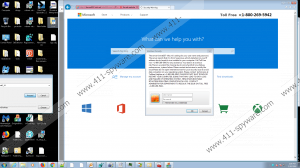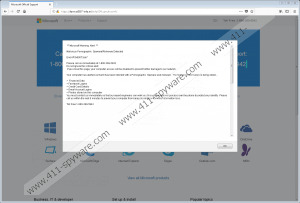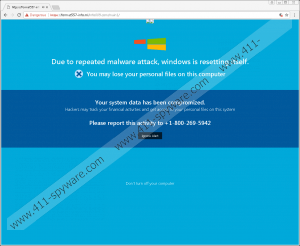Windows Is Resetting Itself Removal Guide
If you encountered a warning saying Windows Is Resetting Itself, you should keep reading our article and learn more about it. Most importantly, users should know this is a fake alert, which means it is displayed not by the computer’s operating system, but by some malicious web page created by scammers. Therefore, it is needless to say; you should not pay any attention to the bits of advice available on it. Otherwise, you may end up talking with scammers, and by doing so, you could accidentally reveal your sensitive data, purchase overpriced software, give scammers access to your computer, and so on. Instead of doing what Windows Is Resetting Itself fake alert says our specialists recommend closing the fictitious warning. Additionally, it might be smart to reset the affected browser just in case. If you need any help with these tasks, feel free to use the instructions located at the end of this article.
Many of other similar fake alerts enter the system after the user installs some doubtful browser extension or other application downloaded from file-sharing websites. However, in this case, it seems the scammers might distribute Windows Is Resetting Itself warning by sending users links to the site containing it via email. This way the user may think his system could have been infected with ransomware or other malicious applications alike as they are often distributed this way. This is why the notification’s text might look rather convincing to some users. Nonetheless, more experienced users should know something is wrong right after seeing it asks to report “this activity to +1-800-269-5942.” If you think a bit, you should realize you have never seen a legitimate system alert saying you have to call anyone via phone. In most cases, system notifications give specific instructions on what to do and sometimes provide links where the user could get more information on the issue.
Furthermore, there are more suspicious details about the Windows Is Resetting Itself fake alert that users may notice. For instance, even though the website showing it might use similar fonts, icons, and other design elements created by Microsoft the URL address (format557-info.ml/info009.com/main1) itself does not seem to be anyhow related to Windows or Microsoft. Again going back to the text on the Windows Is Resetting Itself fake alert, we have to say there is not much of it as the whole warning might consist of around six sentences. Another thing that should raise suspicion is the fact the text keeps mentioning different problems and outcomes. No doubt, this is probably done on purpose to confuse the user and scare him into calling the given telephone number. Unfortunately, if you do so, the scammers could try to obtain your private data, gain access to the computer, offer you to purchase expensive tools you do not need, and so on.
Naturally, if you see the fictitious warning, we would recommend not to panic and just try to get rid of it by closing the browser. In case the browser gets stuck you could force it to close by following the instructions located below. The second part of them will show users how to reset the affected browser too. Our specialists say doing so may help you ensure the Windows Is Resetting Itself fake alert cannot come back. Of course, if you find this process a bit too challenging, you can get a reliable security tool instead. It might be even a better solution since by obtaining such a tool you would make the system less vulnerable to various threats.
Eliminate Windows Is Resetting Itself fake alert
- Press F11 if the browser is in full-screen mode.
- Tap Ctrl+Alt+Delete and select Task Manager.
- Locate the browser’s process, select it, and click End Task.
- Leave the Task Manager.
Reset the browser
Internet Explorer
- Press Alt+X.
- Select Internet Options.
- Open the Advanced tab.
- Click Reset and mark Delete personal settings.
- Press Reset again and click Close.
Mozilla Firefox
- Press the Help icon.
- Select Troubleshooting information.
- Click Refresh Firefox.
- Press Refresh Firefox again.
- Click Finish.
Google Chrome
- Press Alt+F.
- Select Settings.
- Slide down and click on Advanced.
- Scroll down again to select Reset.
- Press the Reset button.
Windows Is Resetting Itself Screenshots: