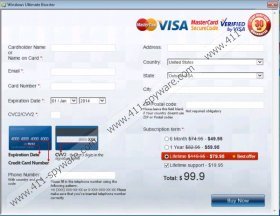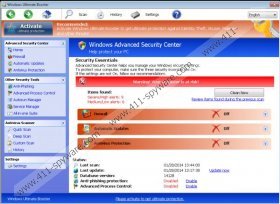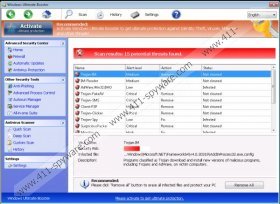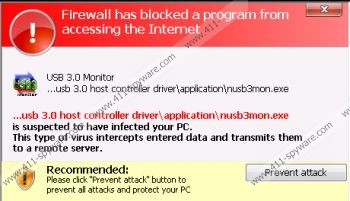Windows Ultimate Booster Removal Guide
Windows Ultimate Booster is a dangerous computer infection that is classified as fake antivirus program. It means that this application pretends to be a genuine computer security tool in order to extort your hard-earned money out of your bank account. Therefore, it is necessary that you remove Windows Ultimate Booster from your computer as soon as possible, because that is the best way to avoid cyber theft. If you are at a loss as to what to do with this infection and how to battle it, keep on reading this article and we will tell you how to terminate Windows Ultimate Booster.
If your computer runs on an operating system other than Windows XP then Windows Ultimate Booster will look out of place, because it mimics the Windows Explorer interface of Windows XP. It should make the infection look reliable, but if you use Windows Vista or Windows 7, the interface will definitely look outdated and suspicious. In that aspect Windows Ultimate Booster does not differ much from any other rogue antispyware program from Rogue.FakeVimes family. After all, it is a direct clone of Windows Efficiency Kit, Windows Active Hotspot, Windows Efficiency Console and a vast number of other rogue applications.
This rogue is very eager to convince you that your computer is seriously infected with malware. Once you get infected with it, Windows Ultimate Booster will run a fake system scan that will display a number of supposed infections that are “responsible” for messing up your system performance. To support the claims presented in the scan results, Windows Ultimate Booster also displays various fake system pop-ups that looks like real messages from Microsoft Security Essentials:
Error
Keylogger activity detected. System information security is at risk. It is recommended to activate protection and run a full system scan.
If that were not enough, Windows Ultimate Booster goes as far as blocking your Windows Task Manager and Registry Editor. It makes it seem as though the supposed infections are responsible for this, but everything is done in order for the rogue to remain on your system for as long as possible. It may even block Windows Explorer to make you think that the only way out of this situation is playing &79.95 for the lifetime Windows Ultimate Booster support, but paying is definitely not an option, because this way you would let cyber criminals know your credit card information, and your bank account would be robbed.
In order to get rid of Windows Ultimate Booster, you can either register the rogue with one of the following activation keys or follow the instructions below this article that tell you how to restore Windows Explorer and then acquire a powerful antimalware tool for automatic removal.
0W000-000B0-00T00-E0001
0W000-000B0-00T00-E0002
0W000-000B0-00T00-E0003
Take note that registering Windows Ultimate Booster does not mean that the rogue has been removed and you need to make use of this time when the infection symptoms are not present to get yourself a powerful antimalware tool and then remove Windows Ultimate Booster.
How to restore Windows Explorer
- Reboot the PC and wait for BIOS screen to disappear.
- Tap F8 several times for Advanced Boot Options menu to appear.
- Select Safe Mode with Command Prompt and click Enter.
- When the system loads, type cd.. into Command Prompt next to C:\Windows\system32 line. Press Enter.
- Type \explorer.exe in a new line next to C:\Windows and press Enter.
- Open Start menu and type %appdata% into search box. For Windows XP, open Run, type %appdata% and press Enter.
- Delete the guard-{4 random symbols}.exe file from the directory and reboot the PC in Normal mode.
- Open Start menu and type regedit into search box. For Windows XP, open Run and type regedit. Press Enter.
- 9. Go to HKEY_CURRECT_USER\Software\Microsoft\Windows NT\Current Version\Winlogon.
- 10. Right-click Shell on the right pane.
- 11. Click Modify and enter %WinDir%\Explorer.exe for Value. Click OK.
- Access http://www.411-spyware.com/spyhunter and install SpyHunter.
- Run a full system scan.
Windows Ultimate Booster Screenshots: