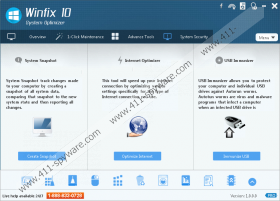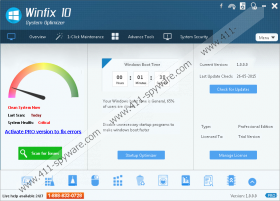Winfix 10 Removal Guide
Winfix 10 is a malicious rogue registry cleaner that promises to optimize the running of your operating system for a certain fee. The program is offered at the price of $129 at winfix10.net. This website is meant to convince you that Winfix 10 – also known as Winfix 10 Pro – is a genuine tool; however, our malware researchers do not recommend trusting it. In fact, it is best to remove this program created by Developerts LLC. Some users choose to remove the files signed by Fidelis IT Solutions Private Limited, and this might help you delete Winfix 10 from your PC. Do not worry if you cannot remove these files yourself, because there is a quicker and more efficient way to delete this infection.
If you have just installed Winfix 10, you need to delete it as soon as possible. If you wait much longer, you are likely to encounter a fictitious BSOD lockscreen. This means that you will be presented with a screen-locking blue screen providing fictitious information. Here are a few excerpts.
A problem has been detected and Windows has been shut down to prevent damage to your computer.
If problems continue, disable or remove any newly installed hardware. Disable BIOS memory options such as caching or shadowing. If you need to use Safe Mode to remove or disable components, restart your computer, press F8 to select Advanced Startup Options, and then select Safe Mode.
Winfix 10 not only paralyzes your desktop, but also disables the Task Manager, so that you could not disable the rogue itself. This is very malicious. If that is not enough, your virtual security could be affected by a bunch of other infections that could have been installed along with Winfix 10. Even though it is unlikely that you will need to remove Winfix 10-related malware after installing this rogue from its official website, you might be in trouble if you trust third-party installers. Amonetize bundles have been found to distribute this malicious infection, and our researchers know that they can also spread adware and potentially unwanted programs. If these infections attack your PC, you will need to delete them as well.
If you do not remove Winfix 10 right away, your operating system could be paralyzed, and you could be tricked into purchasing a completely useless registry cleaner. On top of that, you could be tricked into calling a fake helpline, which might result in additional costs and other scams. Therefore, you should not interact with Winfix 10 at all. What we recommend is deleting Winfix 10 from your PC, and we have found a way to remove this infection even if your desktop was paralyzed by this threat already.
Our researchers have found that you need to reboot your PC in Safe Mode to remove Winfix 10 and install authentic malware detection and removal software. If you follow the manual removal instructions below, you will be able to delete Winfix 10 and all other malicious infections that are likely to be active on your PC. If your screen has not been locked yet, use the steps showing how to uninstall Winfix 10 via Control Panel. After this, make sure you install authentic malware detection and removal software to delete the remaining threats. If you do not install this software, you will have to delete leftover files manually. This is something automated malware removal software can fix within seconds.
How to delete Winfix 10
Delete from Windows XP
- Restart your operating system and start tapping F8 as soon as the BIOS screen loads.
- Using arrow keys on your keyboard select Safe Mode and tap Enter.
- Click Yes when the Windows is running in safe mode notification shows up.
- Click the Start button on the Taskbar and select Control Panel.
- Double-click Add or Remove Programs and Remove the undesirable program.
- Simultaneously tap Win+E (Windows Explorer) and enter %appdata%\SenseIUpdater into the bar.
- Delete all malicious files and the folder itself.
- Restart your PC in Normal Mode and install automatic malware removal software.
Delete from Windows Vista/Windows 7
- Restart your operating system and start tapping F8 as soon as the BIOS screen loads.
- Using arrow keys on your keyboard select Safe Mode and tap Enter.
- Click the Windows icon on the left of the Taskbar and select Control Panel.
- Go to Uninstall a program and right-click the program you want to remove. Click Uninstall.
- Simultaneously tap Win+E (Windows Explorer) and enter %appdata%\SenseIUpdater into the bar.
- Delete all malicious files within this folder and the folder itself.
- Restart your PC in Normal Mode and install automatic malware removal software.
Delete from Windows 8/Windows 8.1
- Click the Power Options button, press and hold the Shift key on the keyboard, and click Restart.
- In the Troubleshoot menu select Advanced options and move to Startup Settings.
- Click Restart and then tap F4 to reboot the PC in Safe Mode.
- Open the Charm bar in Metro UI and click the Search icon.
- Enter Uninstall a program and open this utility.
- Right-click the program you wish to remove from your operating system and click Uninstall.
- Simultaneously tap Win+E (Windows Explorer) and enter %appdata%\SenseIUpdater into the bar.
- Delete all malicious files within this folder and the folder itself.
- Restart your PC in Normal Mode and install automatic malware removal software.
Winfix 10 Screenshots: