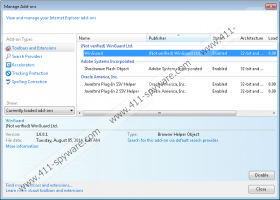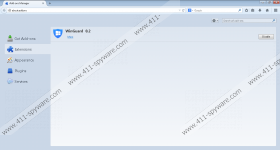WinGuard Removal Guide
WinGuard is an application marketed as a browser add-on that will enhance your browser performance, while making surfing the web more secure as it should warn about dubious websites and phishing attacks. It would be a great application to have on your PC; unfortunately, WinGuard does quite the opposite of what it promises. WinGuard is an adware application that will flood your browser with a great deal of commercial adverts and pop-ups that might expose your system to internet-based infection. So the only thing that you can do about WinGuard is to remove it without hesitation as it holds no valuable features whatsoever. Follow the step-by-step removal guide below to delete WinGuard from your system completely.
It is possible to download WinGuard from the official websites, and some user might be manipulated into doing so due to the misleading marketing strategies. Unfortunately, reports show that many users get their system infected with WinGuard without their knowledge. Thus, it is safe to assume that WinGuard is distributed using other methods. Probably the most popular method for distributing adware applications is known as bundled software. It has been revealed that WinGuard is usually bundled with Amonetize installers. These installers are obtained on fake download websites or websites that are associated with online piracy. Therefore, you should avoid such web pages at any cost. Your software should only be downloaded from official websites as it will reduce the risk of infecting your PC with other infections.
Once WinGuard enters your system, it will install browser extensions to Mozilla Firefox, Google Chrome and Internet Explorer. These browser extensions are not used to protect your system while browsing the web whatsoever; in fact, they are used to display tons of adverts while you are browsing the web.
An interesting thing about WinGuard is that it only starts displaying adverts 12 hours after the installation. Thus, this invasive adware could be running on your system without exhibiting any visible features. Thus, it is possible that some dubious processes are executed in the span of 12 hours.
Furthermore, it is important to note that some of the adverts provided by WinGuard contain redirect links to other suspicious websites that could be associated with malware distribution. Ergo, we advise you against clicking on any adverts provided by WinGuard. Removal is essential if you do not want to expose your system to other malicious applications.
The removal process of WinGuard is not that complicated; just follow the instructions that we provide. It has to be noted that an in-depth analysis for potential leftovers of WinGuard is necessary to ensure that the infection has been removed removed entirely. Use the list of files, folders, and registry entries associated with WinGuard that we provide while you are checking the system for potential traces of the infection
How to remove WinGuard
Remove WinGuard from Windows 7 and Windows Vista
- Click the Windows button.
- Select Control Panel and click Uninstall a program.
- Now select WinGuard and click Uninstall.
Remove WinGuard from Windows 8
- Navigate the mouse cursor to the bottom right corner of the screen.
- Select Settings in the Charm bar.
- Now click Control Panel and select Uninstall a program.
- Right-click WinGuard and select Uninstall.
Remove WinGuard from Windows XP
- Click the Start button.
- Select Control Panel.
- Now click Add or Remove Programs.
- Select and remove WinGuard.
WinGuard Screenshots: