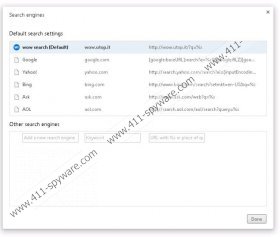WOW search Removal Guide
WOW search is a suspicious, unreliable search tool which is categorized as a browser hijacker. Even though the name of this infection might indentify a number of search tools, including wowway.net/search and wow.com, this article presents the clandestine wow.utop.it. Even though this search engine does not present sponsored search results and does not display advertisements, it can take over the home page and default search provider of your web browsers. Are you content with this activity? Well, you certainly should not be because unauthorized and illegal activity could easily lead to further virtual security issues. Please continue reading to learn how to delete WOW search from the browsers.
The suspicious WOW search is closely linked to the Chrome extension Tab Plus which is available on Chrome web store. Needless to say, this application is presented via the ‘new tab’ tool on your browsers, and computer users download it in order to enable a virtual clock, live weather forecast and a search box. This search box presents the search results of wow.utop.it. You can also look at the situation from a different perspective. WOW search hijacker could install Tab Plus as an additional program, and if this is done without your knowledge, you should consider the extension unreliable. As researchers have found out, the plugin can access your data on all websites and detect your physical location.
As research has revealed, WOW search is not limited to wow.utop.it only. In fact, the same search results are presented by pluginext.utop.it, utop.it, suchmaschine24.utop.it, utorrent4chrome.utop.it, and various other search tools. Needless to say, all of them follow the same privacy policies, and it is important you check them before using the search tools. As it is disclosed in the Privacy Policy, WOW search may install cookies onto your computer. What is more, it is disclosed that third party advertisers potentially affiliated to the suspicious search tool itself could install web cookies as well. In some cases WOW has been discovered to be affiliated with Xtensionplus, and so you may find Tab Plus, EZ Dropbox and EZ YouTube downloader installed on the PC alongside the hijacker as well.
We recommend that you remove WOW search and the undesirable browser extensions which may be active on your personal computer and the browsers. Follow the manual removal guides below to get rid of undesirable programs and utilize a legitimate security tool which could help you defend the system and delete malware automatically. Note that you can also post a comment below if you need further assistance.
Delete undesirable software
Delete from Windows XP:
- Click Start on the Task Bar.
- Select Control Panel and go to Add or Remove Programs.
- Choose the undesirable application and click Remove.
Delete from Windows Vista & Windows 7:
- Click the Start icon and select Control Panel.
- Now click Uninstall a program.
- Right-click the one you want to remove and select Uninstall.
Delete from Windows 8:
- Right-click on the Metro UI menu and select All apps.
- Click Control Panel and then Uninstall a program.
- Find the program you want to remove, right-click it and select Uninstall.
Remove WOW search and undesirable plugins
Remove from Internet Explorer:
- Launch the browser, simultaneously tap Alt+T (Tools menu) and click Manage Add-ons.
- Move to the menu on the left and select Toolbars and Extensions.
- Disable the undesirable software and then move to Search Providers (menu on the left).
- Add a new default search provider and Remove the undesirable one. Click Close.
- Tap Alt+T to open the Tools menu one more time and select Internet Options.
- Click the General tab, overwrite/delete the Home Page and click OK.
Remove from Google Chrome:
- Launch the browser, simultaneously tap Alt+F and select Settings.
- Move to On Startup, mark Open a specific page or set of pages and click Set pages.
- Overwrite/delete the undesirable search tool and click OK.
- Go to Appearance, mark Show Home button, click Change and then repeat step 3.
- Click the Manage search engines button under Search and select a new default search provider.
- Click X on the URL you wish to delete and select Done.
- Move to the menu on the top-left corner and click Extensions.
- Find the undesirable plugin, click the trash icon and select Remove.
Remove from Mozilla Firefox:
- Launch the browser, simultaneously tap Alt+T and select Options.
- Click the General tab, overwrite/delete the Home Page and click OK.
- Move to the Firefox search box on the top-right corner and click the search provider icon.
- Select Manage Search Engines and Remove the undesirable search option. Click OK.
- Simultaneously tap Ctrl+Shift+A. This will open the Add-ons Manager.
- Click Extensions, find the undesirable plugin and select Remove.
WOW search Screenshots: