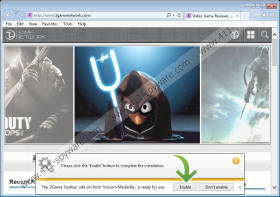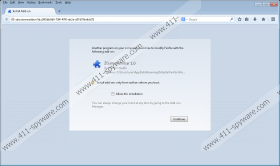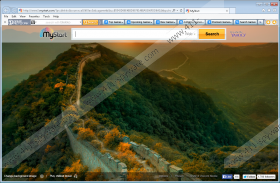ZGame Toolbar Removal Guide
ZGame Toolbar is a browser application published by Visciom Media and representing the services of zgamenetwork.com. The plugin allures potential users with free services, and they often install the toolbar without paying the necessary attention. If you do not want to discover unreliable search provider modifications, you need to make sure that you do pay attention. Once presented with the toolbar setup, make sure you un-mark the boxes indicating the installation of Blekko search tools and blekko Anti-Phishing. Have you installed these without realizing it or with the intention? Whatever the case, we can help you delete ZGame Toolbar from the Windows operating system and the popular web browsers.
Blekko search tools replace the default search engine of your browsers and change the home page to www2.mystart.com. MyStart is provided by Yahoo, and so you should not be surprised by redirections to the Yahoo search results pages. The question is – why should you use mystart.com if you could get the same services if your home page was set to search.yahoo.com? MyStart is presented by Visicom, and despite representing Yahoo search results, the company has its own intentions and operates its own processes. For example, cookies installed to track your activity, and browsing history are unlikely to be linked to Yahoo. Luckily, you have the option to remove these cookies.
Are you interested in the services of ZGame Toolbar? Needless to say, this browser plugin has been created to promote zgamenetwork.com. Therefore, every time you interact with the links provided via Top Games, Special Offers or other displayed menus, you will be routed to different pages of the same site. Additionally, you are presented with the MyStart Apps menu which provides different applications you supposedly could install onto the toolbar. Overall, the toolbar runs its own web cookies and can collect information about your virtual activity; however, it is not considered to be malicious if you have downloaded it yourself to enjoy the services of zgamenetwork.com. Of course, the removal of the toolbar is your choice.
Do you want to delete undesirable search tools from your Google Chrome, Mozilla Firefox and Internet Explorer browsers? Do you also want to remove ZGame Toolbar? Then you should use the manual removal guides below. If you have a suspicion that other unauthorized and intrusive programs are running on the PC – scan the operating system to discover what threats require removal. Needless to say, even if malware does not run on the system at this very moment, it does not mean that you will be able to keep the system safeguarded in the future. We recommend installing legitimate security software to guard the PC.
Delete undesirable programs
Delete from Windows 8:
- Tap the Windows key to access the Metro UI screen and right-click.
- In the opened pane select All apps and open the Control Panel.
- Click Uninstall a program, find the one you wish to remove, right-click it and select Uninstall.
Delete from Windows Vista and Windows 7:
- Move to the left of the Task Bar and click the Start icon.
- Open the Control Panel and select Uninstall a program.
- Right-click the program you wish to remove and select Uninstall.
Delete from Windows XP:
- Click the Start button on the left of the Task Bar.
- In the user menu select Control Panel and then double-click Add or Remove Programs.
- In the Change or Remove Programs list select the undesirable application and click Remove.
Remove undesirable search tools
Remove from Internet Explorer:
- Open IE, simultaneously tap Alt+T and click Internet Options.
- Click the General tab and find the Home Page.
- Overwrite/delete the presented URL and click OK.
- Simultaneously tap Alt+T and click Manage Add-ons.
- In the menu on the left click Search Providers.
- Remove the undesirable search tool and click Close.
Remove from Mozilla Firefox:
- Open Firefox and find the Firefox search box.
- Now click the search provider icon.
- Select Manage Search Engines.
- Remove the undesirable tool and click OK.
- Simultaneously tap keys Alt+T and select Options.
- Find the Home Page under the General tab.
- Overwrite/delete the URL and click OK.
Remove from Google Chrome:
- Open Chrome, simultaneously tap Alt+T and click Settings.
- Scroll down to On Startup and mark Open a specific page or set of pages.
- Click Set pages and find the undesirable search tool.
- Overwrite/remove the URL of the unwanted search tool and click OK.
- Scroll down to Appearance and mark Show Home button.
- Click Change and then repeat step 3.
- Scroll down to Search and click Manage search engines.
- Remove the undesirable search tool and click Done.
ZGame Toolbar Screenshots: