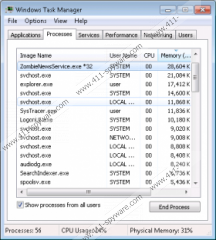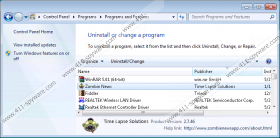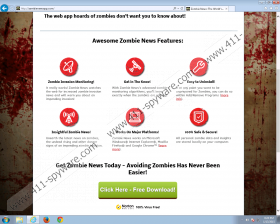ZombieNews Removal Guide
ZombieNews is a free computer program whose goal is to inform you about zombie invasions. However, in reality this program provides you with news pop-up notifications featuring links to news websites which have nothing to do with zombies or other imaginative creatures. ZombieNews alerts are displayed in the upper-right corner of the screen and can be turned off by pressing Ctrl+Alt+Z.
Our advice is that you remove ZombieNews from the computer as soon as you can, because ZombieNews is an advertising-supported program displaying third-party advertisements, such as web banners, pop-unders, and in-line advertisements. The ZombieNews program is published by Time Lapse Solutions, which published TV Times and some other free programs. Moreover, the ZombieNews program is identical to programs such as Zombie Alerts, ZombieInvasions, and some other free, advertising-supported programs.
The ZombieNews program runs a service, which means that it does not create any browser add-ons. However, that does not mean that you cannot remove the program from the PC. You can do it by yourself if you want to, and we encourage you to take appropriate action.
The advertisements displayed by ZombieNews are your own responsibility, because ZombieNews is not liable for the content of the pop-ups delivered to your screen. Every website to which you are taken by ZombieNews is controlled by a separate privacy policy, which is no related to ZombieNews. It is so because the program is available for download at no charge. As a result, the creators of the program attempt to earn money by displaying third-party advertisements. But you should bear in mind that you interact with those advertisements at your own risk, which is why we recommend ignoring ZombieNews pop-ups and other types of advertisements.
The next to you launch the installer of a program, do not hurry to click the Install or Accept button. ZombieNews, which is advertised at zombienewsapp.com, is distributed as an additional program alongside differ software programs, and you cannot know when you will be asked to install an additional unknown application. It is worth keeping the system protected against malware because sometime it is not enough to get acquainted with the privacy statement or license agreement. Moreover, no installation wizard may be provided upon launching the setup file of a selected program, which may result in the installation of malware.
Our team recommends that you implement SpyHunter, which can remove ZombieNews for you and safeguard the system against various threats. Our recommended security tool eliminates browser hijackers, fake anti-virus programs, adware, rootkits, and many other threats, so, if you want to save your time and be secure on the Internet, take action right now.
How to remove ZombieNews
Windows Vista and Windows 7
- Click Start.
- Select Control Panel.
- Click the Uninstall a program option.
- Uninstall the ZombieNews program.
Windows 8 and Windows 8.1
- Press Win+R and enter control panel.
- Click OK.
- Click Uninstall a program and uninstall ZombieNews.
Windows XP
- Open the Start menu.
- Click Control Panel.
- Select the Add or Remove Programs option.
- Uninstall the unwanted application.
If you want to be sure that the program ZombieNews is not longer present on the PC, implement the scanner available below.
ZombieNews Screenshots: