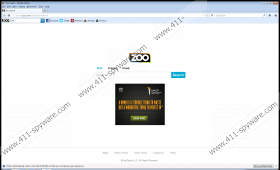Zoo Toolbar Removal Guide
Zoo Toolbar is a potentially unwanted application that is installed on your browser as an add-on. This browser extension says that it can provide you with the most relevant search results. Zoo Toolbar is also “social”, because it has various shortcuts to the most popular online social networking websites (such as Twitter, Facebook, Tumblr of Pinterest). However, Zoo Toolbar may also exhibit undesirable behavior by changing your default home page settings and what not. Therefore, it is strongly recommended to remove Zoo Toolbar from the system.
Naturally, Zoo Toolbar is not a malicious computer infection and it does not enter your system silently. It means that users install this application themselves. What is more, during the installation, there is the following step in the setup that reads:
With Zoo Toolbar you can:
- Search the web safely with Zoo advanced search page
- Access Facebook with one click
- Install post on Twitter
By clicking ‘Accept’ I acknowledge reading and accepting the EULA and Privacy
Set www.zoo.com as my default search
Set www.zoo.com search as Homepage and New Tab
The last two lines on this setup have two boxes that are ticked beforehand. If you do not remove the ticks Zoo Toolbar will modify your browser settings during the installation. It means that you can choose whether you want your browser settings changed or not, but unfortunately, users are too used to skipping installation steps and going through the installation recklessly.
The main website for Zoo Toolbar can be access at zoo.com. However the download link for the application is not available there. The home page looks like a custom search engine that gives you the hottest trends on top popular searches, videos, images and news. The search engine version of this website (isearch.zoo.com) is set as default home page and search engine, if you install the full setup of Zoo Toolbar.
Technically, the application cannot cause you any harm, but the problem is that this extension can display various commercial pop-ups. What is more, it displays commercial flash advertisements right under the search box on the main home page. Zoo Toolbar is known to connect to amsi1.adnxs.com and fra1.adnxs.com adware servers to generate content for the pop-ups and other types of advertisements.
These ads are your biggest security concern. Sooner or later you could get exposed to potentially corrupted content that will either make an attempt at your money or will try to infect you with malware. Either way, you cannot allow this to happen, so to prevent any potential computer threats from entering the system, you need to remove Zoo Toolbar right now.
You can remove Zoo Toolbar from the system via Control Panel, but then you will need to restore your browser settings manually. Due to the fact that this extension can be bundled with freeware, after manual removal you should scan the system with licensed computer security application, as that is one of the best ways to ensure that you have no other undesirable applications on board.
Manual Zoo Toolbar Removal
Windows 8
- Move mouse cursor to the bottom right corner of the screen.
- Wait for Charm bar to appear and then click Settings.
- Go to Control Panel and open Uninstall a program.
- Highlight Zoo Toolbar and click Uninstall.
Windows Vista & Windows 7
- Open Start menu and go to Control Panel.
- Select Uninstall a program and remove Zoo Toolbar.
Windows XP
- Open Start menu and click Control Panel.
- Access Add or remove programs and uninstall Zoo Toolbar.
Restore browser settings
Internet Explorer
- Press Alt+T and go to Internet options.
- Enter a new home page address under Genera tab. Click OK.
- Press Alt+T again and click Manage add-ons.
- Click Search providers on the left.
- Set a new default search provider and remove Zoo Search from the list.
Mozilla Firefox
- Press Firefox button and go to Options.
- Change your default home page under General tab and click OK.
- Press Search engine icon on the left of Firefox search box.
- Select Manage search engines on drop-down menu.
- Remove Zoo Search from the list and click OK.
Google Chrome
- Press Alt+F and go to Settings.
- Select Open a specific page or set of pages under On Startup.
- Click Set pages and change your home page address. Press OK.
- Under Appearance click Change next to Show home button.
- Remove isearch.zoom.com, enter a new home page address and click OK.
- Go to Manage search engines under Search.
- Set a new default search engine; delete Zoo Search and press Done.
Zoo Toolbar Screenshots: